How to edit a document?
You can copy, move, reorder, delete, or duplicate pages in the page browsing screen.
Viewing a Document
- Open the document and tap on a image to enter full-screen. Tap it again to go back to the original mode.
- Tap on the "Grid View" icon in the upper right corner to grid mode.

- Double tap on the image to zoom in and out.
Selection Mode
To copy, move, delete, duplicate or collage pages, please follow the steps below:
- Tap on the "Select" button in the main screen to enter selection mode.
- Select the documents, and tap on any action button in the bottom toolbar.

- Reorder Pages
To reorder the pages of a document, please follow the steps below:
- Tap on the "Reorder" button in the bottom toolbar.
- Drag any page to a new position.
- Tap on the "Done" button to exit reorder mode
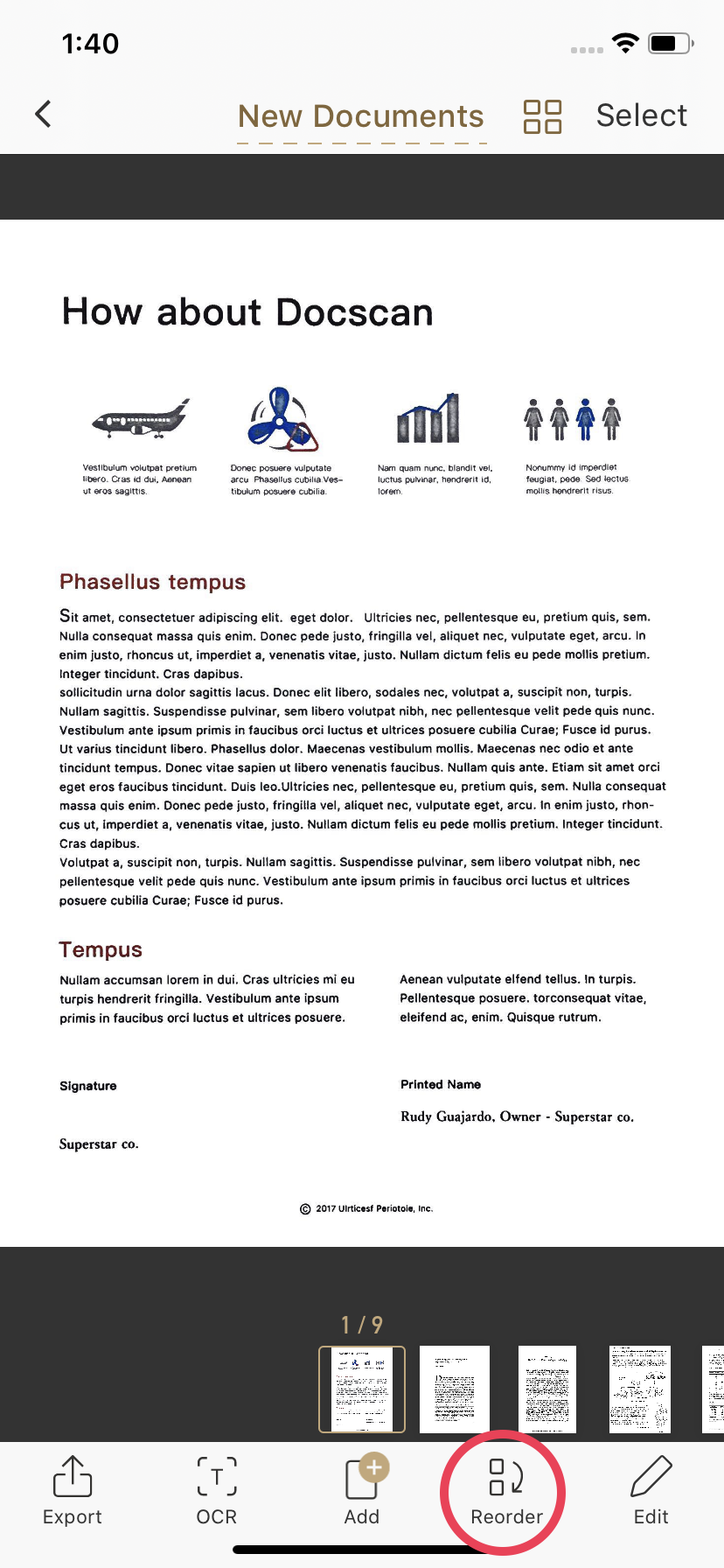
- Annotate,Text and Sign on the Document
There are two ways to annotate, text and sign on the document.
- Tap on a document to enter full-screen. There are edit tools available at the bottom of the screen

- Tap on the "Edit" button in the bottom toolbar in the page screen.




