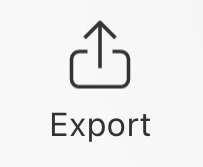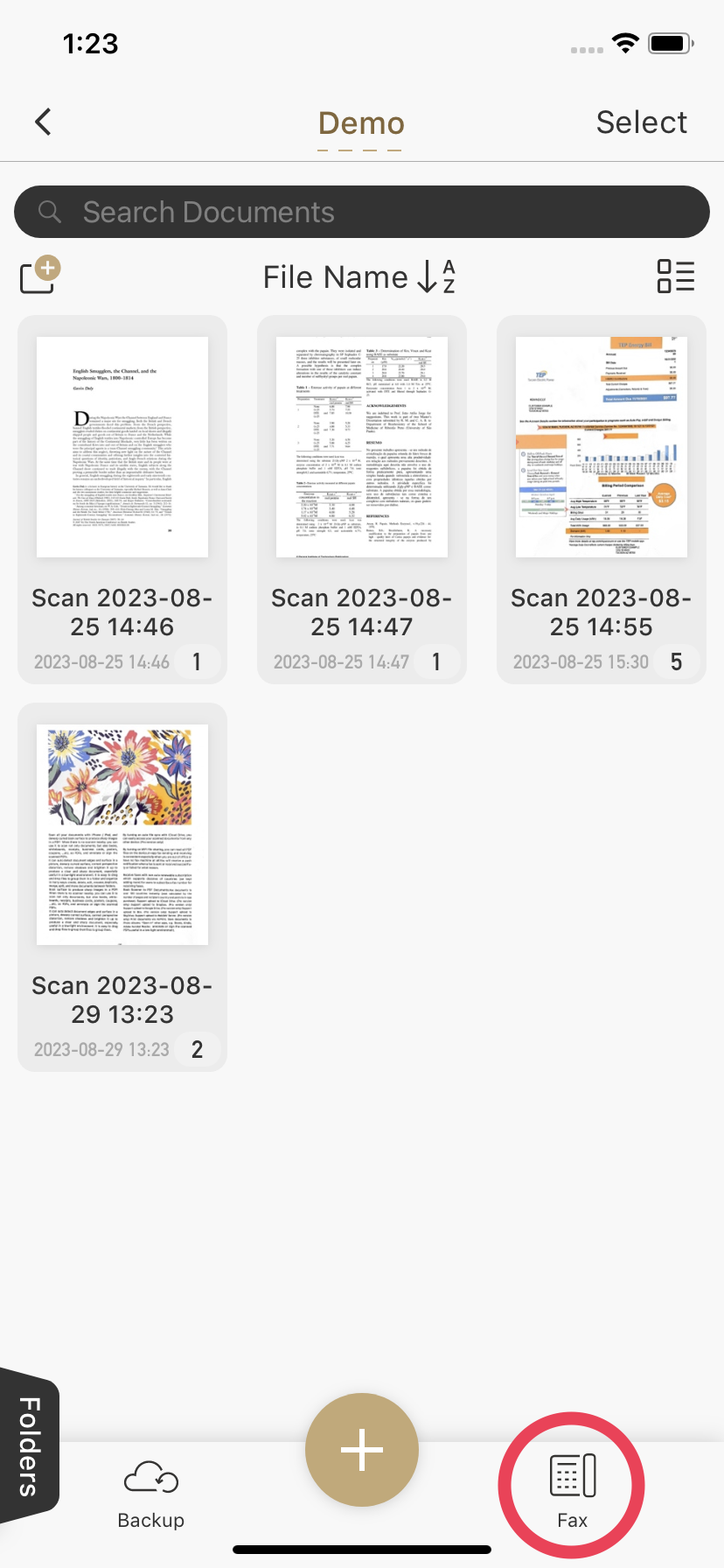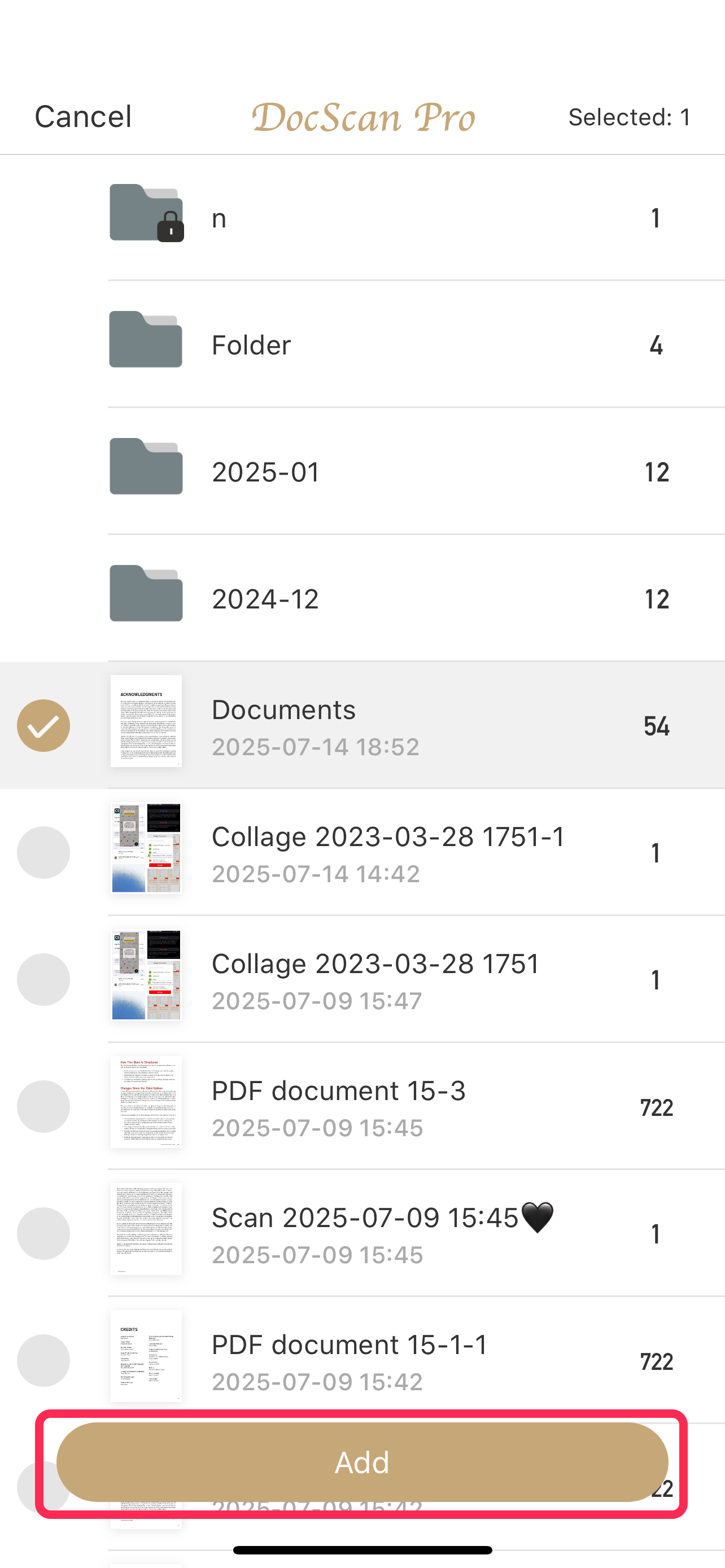How to Send a Fax?
You can easily send faxes through DocScan or our companion app, DocFax. Follow these simple steps:
➊ Add Documents to Fax
From Export
After scanning a document. Tap Export and choose Fax or DocFax.
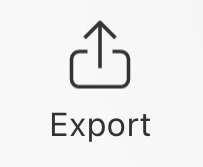

- From the Fax Section
On the home screen, tap the Fax icon (bottom right)
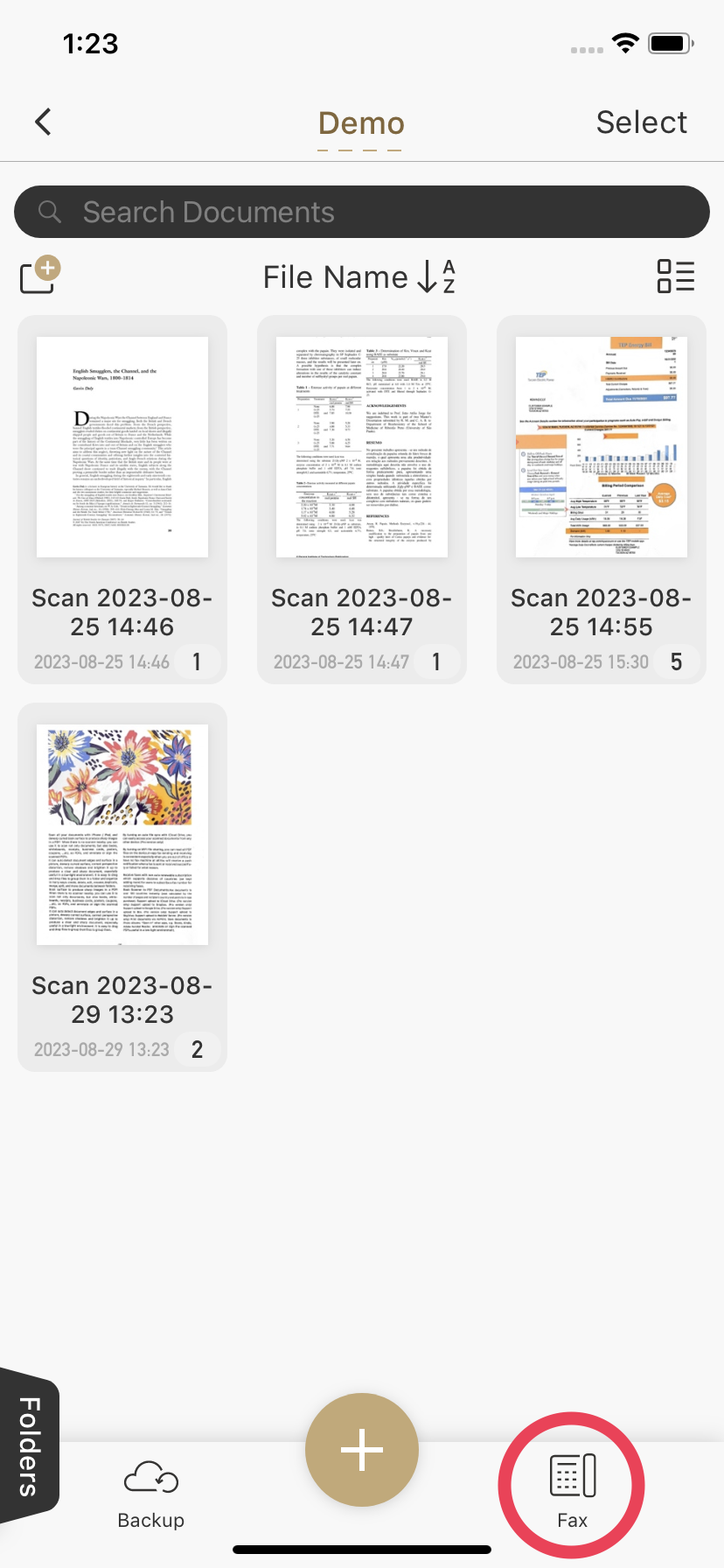
Tap Create New Fax

Tap + Add Document to select files or images

Tap Add to confirm
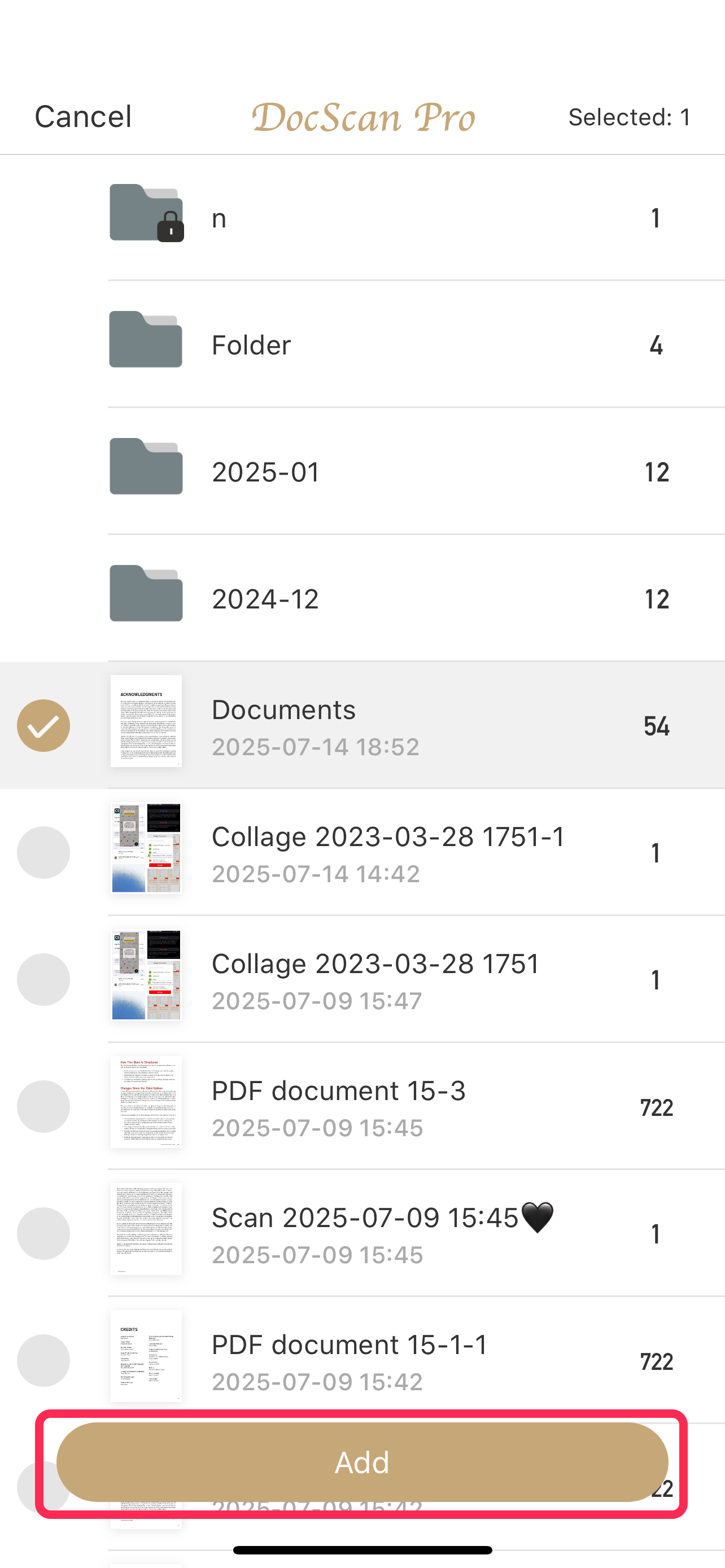
➋ Enter Fax Details
- Enter the recipient’s country and fax number
- Optional: Tap Add Cover Page to include sender/recipient info and a custom message
You can continue adding more documents if needed.

➌ Check Your Credits
- You’ll see the estimated credit cost and your current balance
- If needed, tap Buy Credits to purchase more
Once ready, tap Next (top right) to preview your fax

➍ Preview & Edit Your Fax
Here you can:
✏️ Edit Pages
Tap a page to open editing tools

Add signatures, adjust brightness, resize, or delete pages.
Changes will be applied automatically as you adjust.
When you're done, tap Back to return and continue sending your fax.

🔀 Reorder or Delete Pages
Tap Edit to drag pages or delete them

Drag pages to reorder them, or tap the Delete button to remove pages.
Tap Back when done.

➎ Send Your Fax
When everything looks good, tap Send to transmit your fax.

⭐ After Sending
- Go to Fax List to check the status
- If push notifications are enabled, you'll get updates automatically
❗ If Sending Fails
- Open Fax Details to see the error
- Tap Resend to try again
- Still not working? You may request a refund from the App Store
👉See 《Why Was My Fax Not Received?》 for common reasons and solutions.