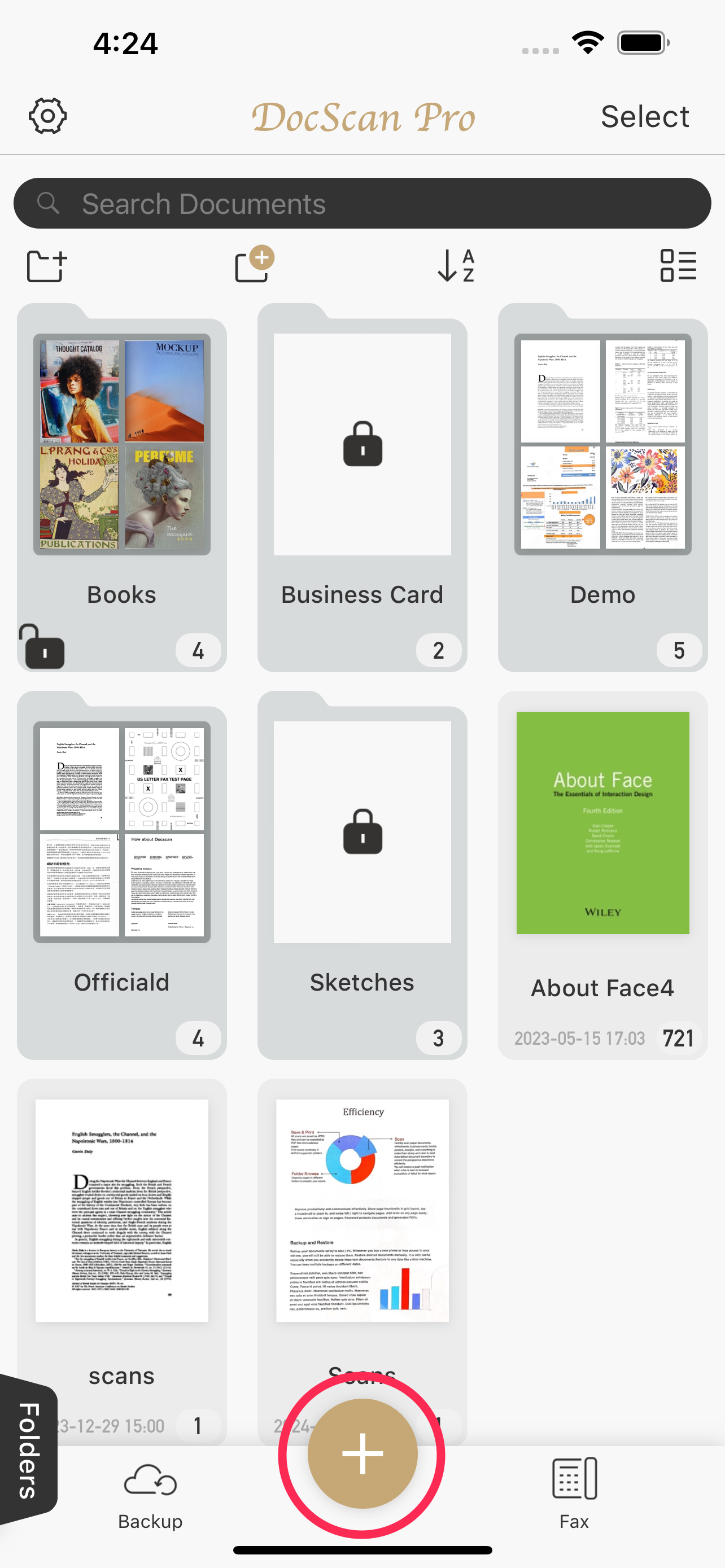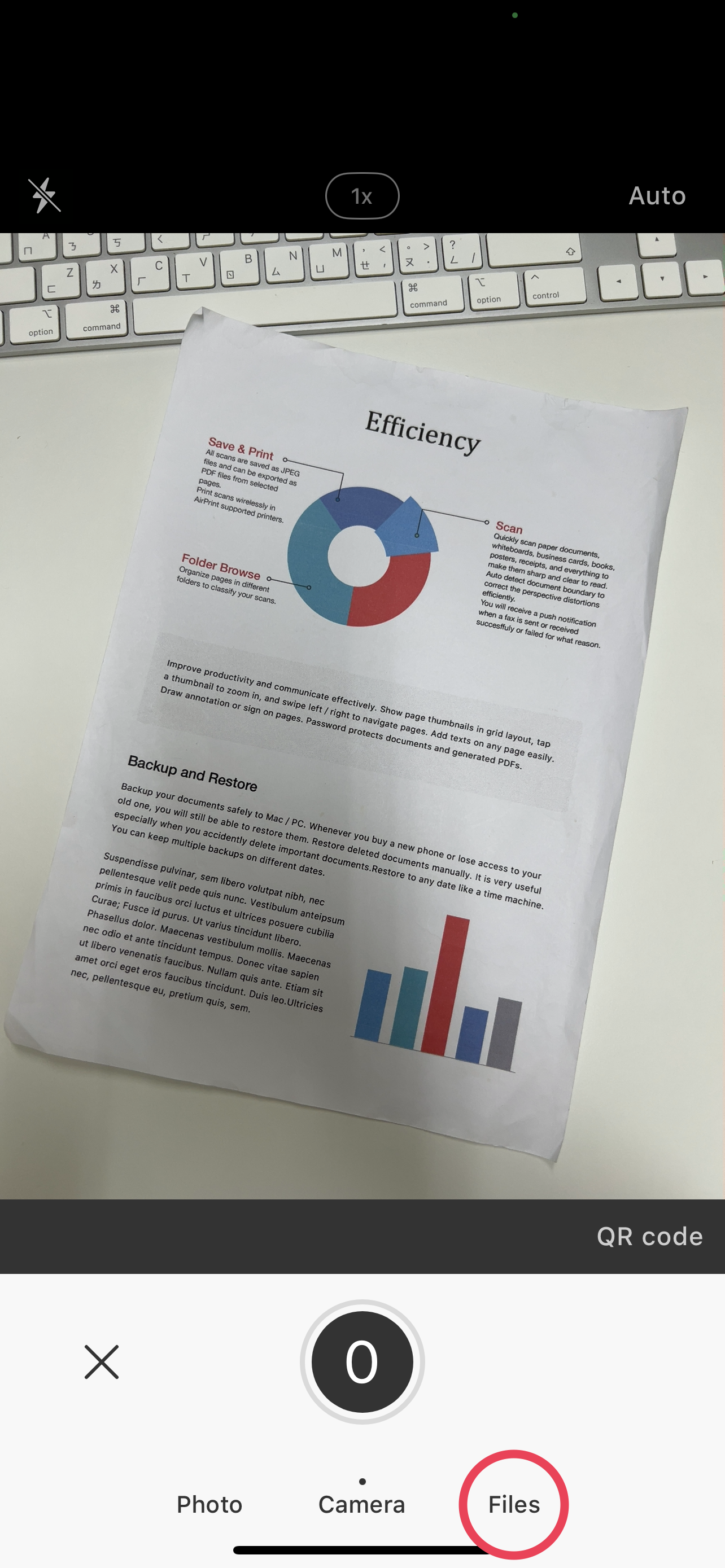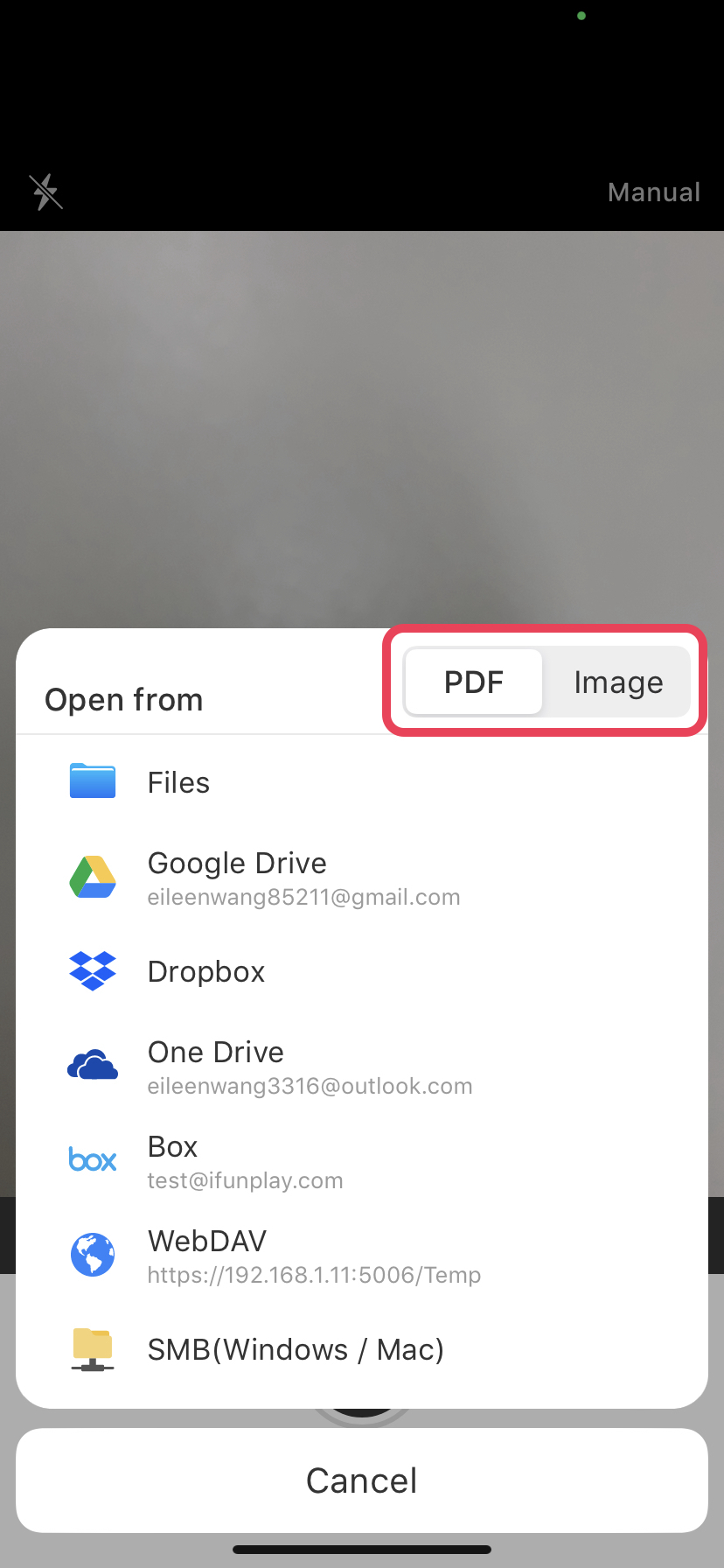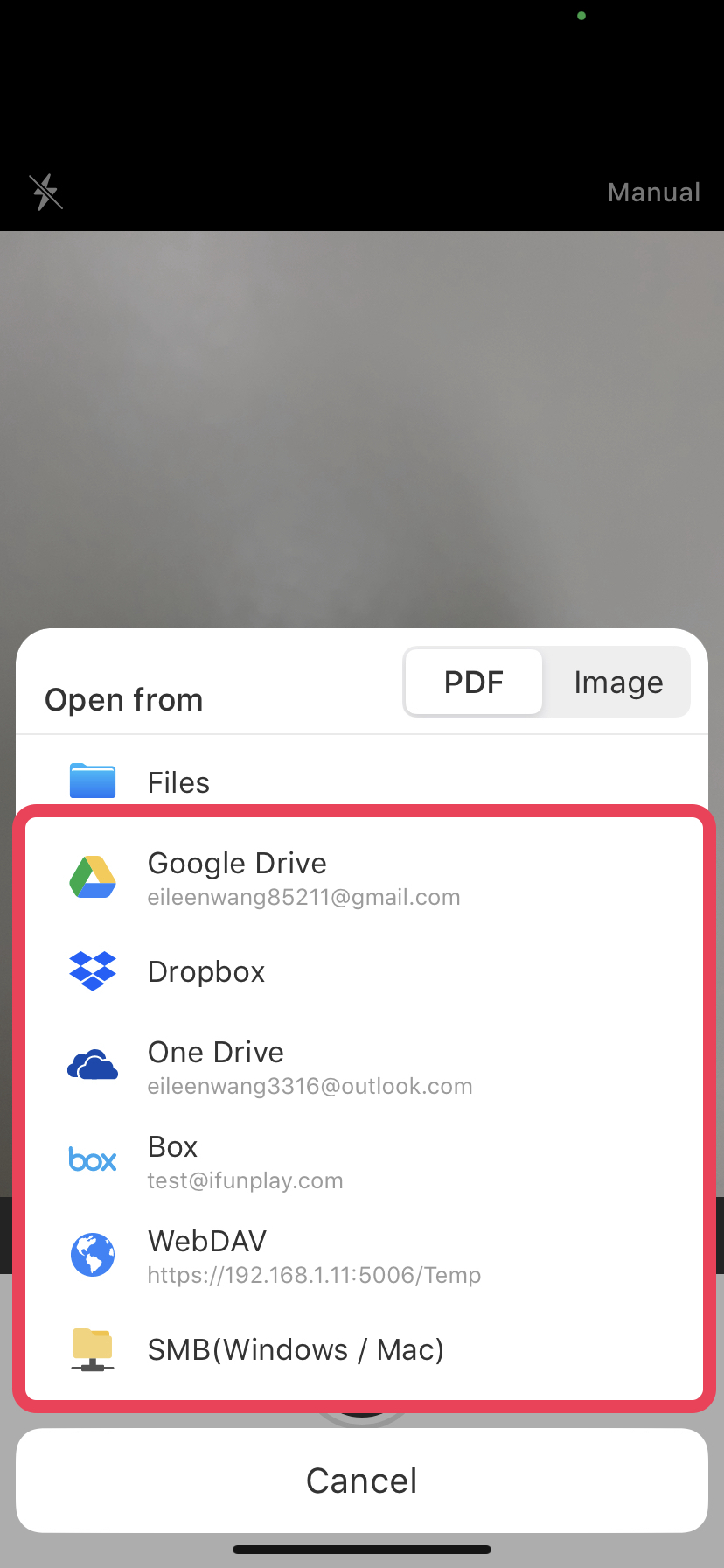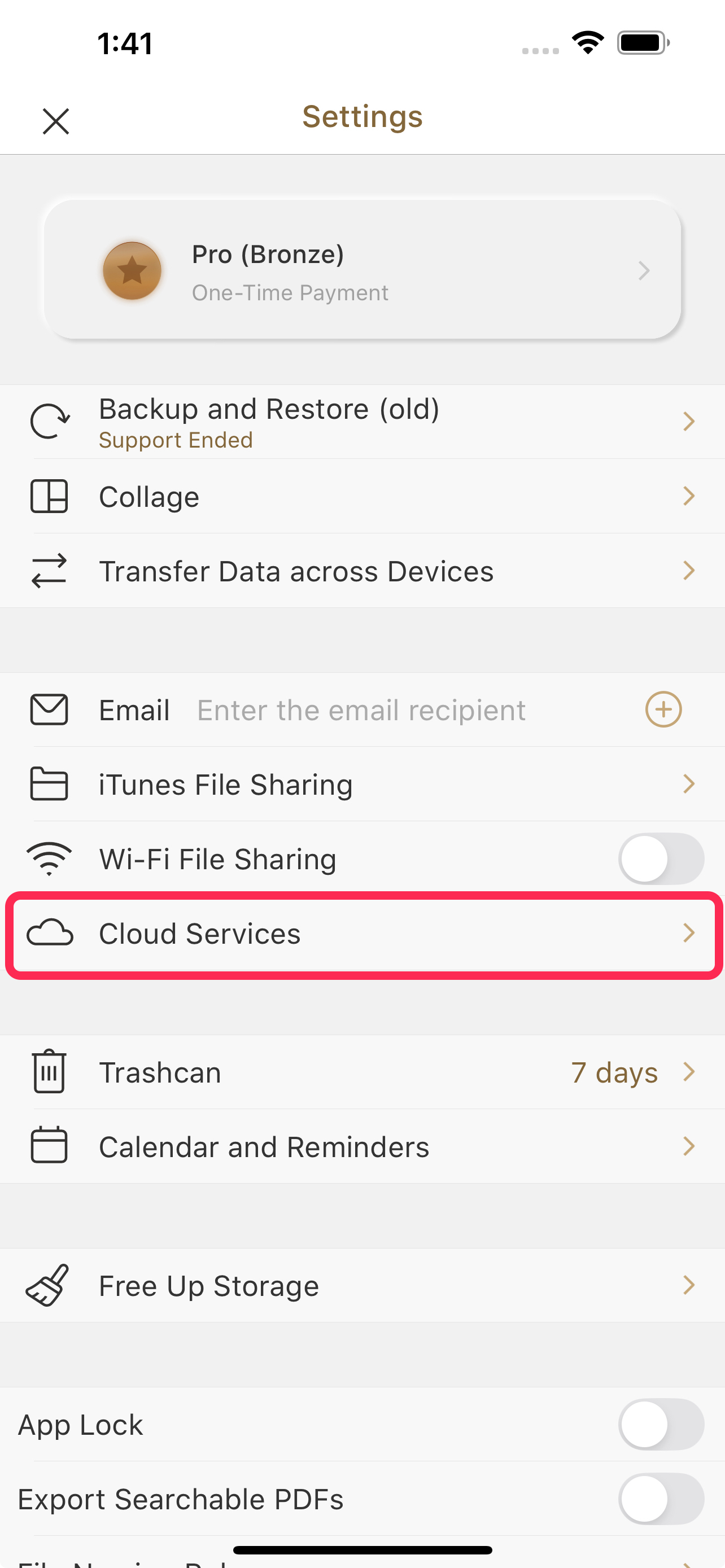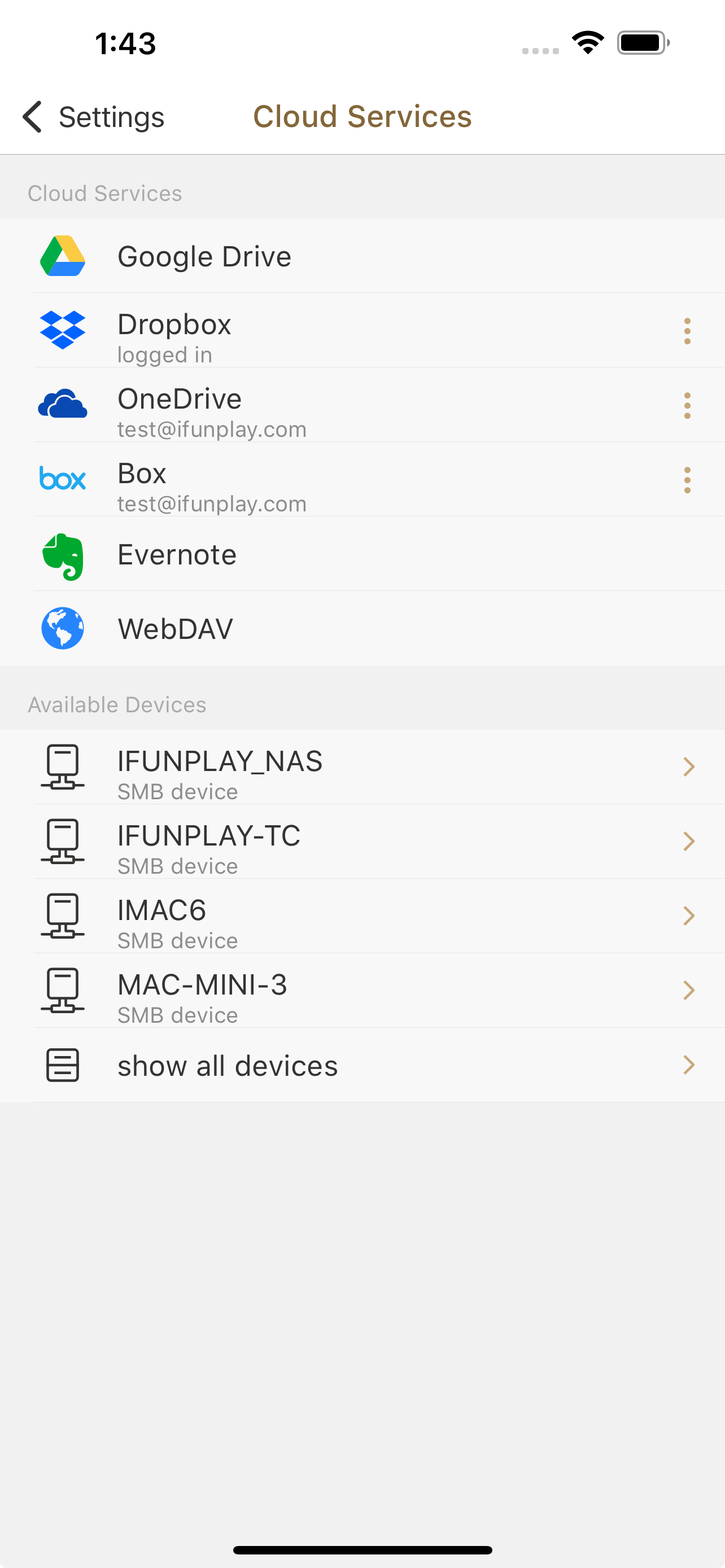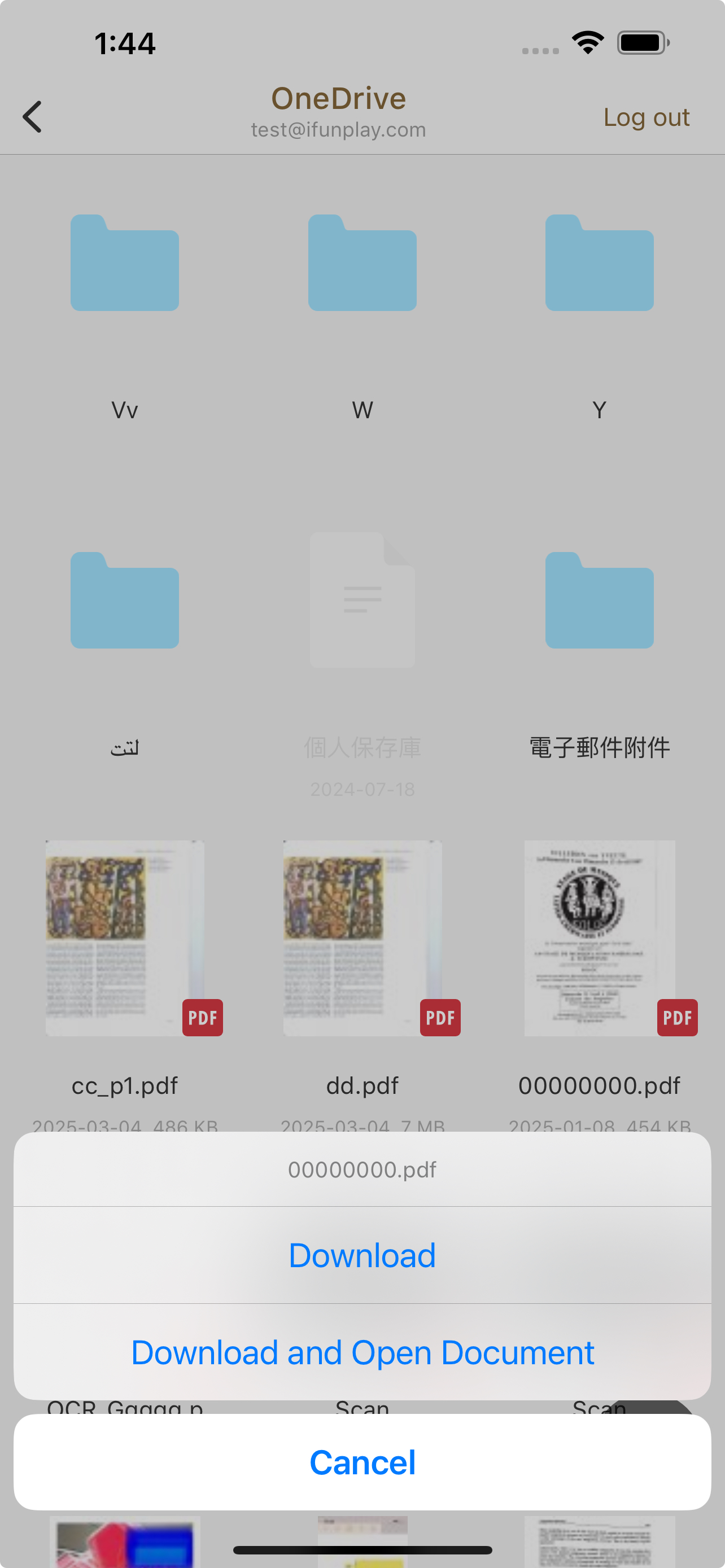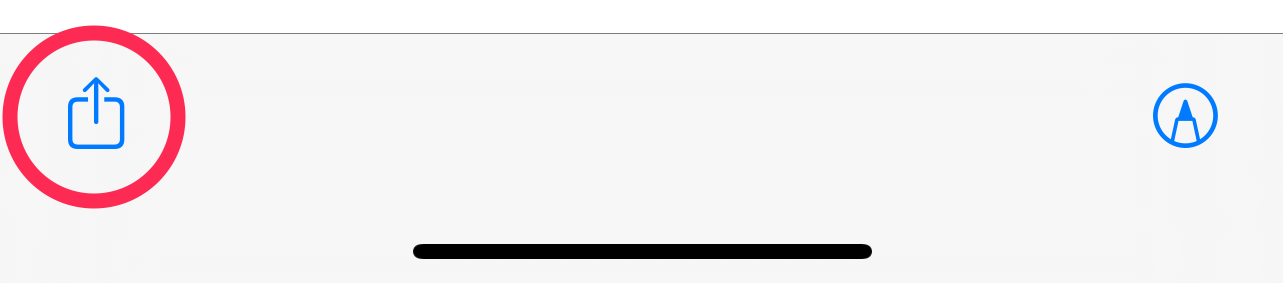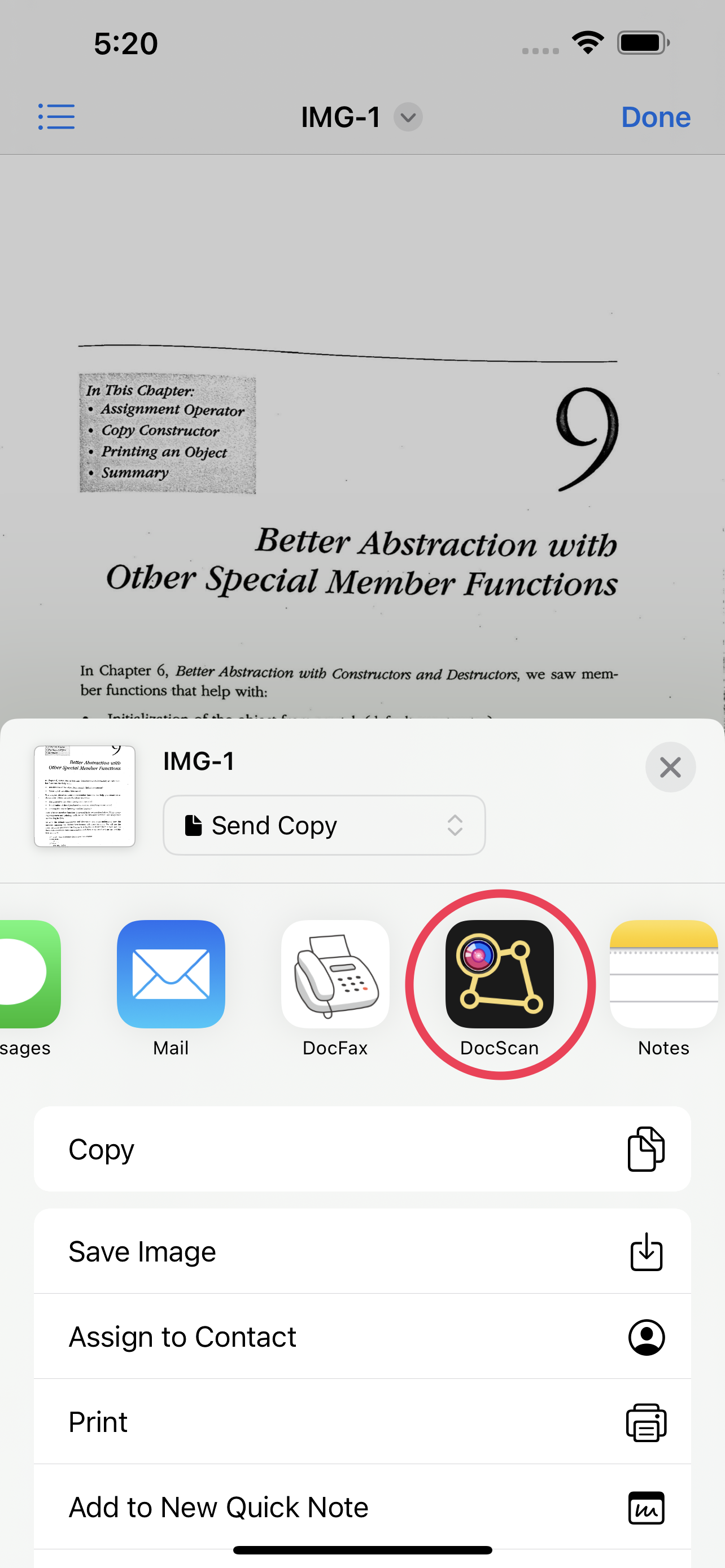How to Import Files and Scan Images from Cloud Services (Google Drive, Dropbox, etc.)?
🔸 Method 1: Import From Scanning Screen
Start a New Scan
Tap the
+button on the home screen to start a new scan.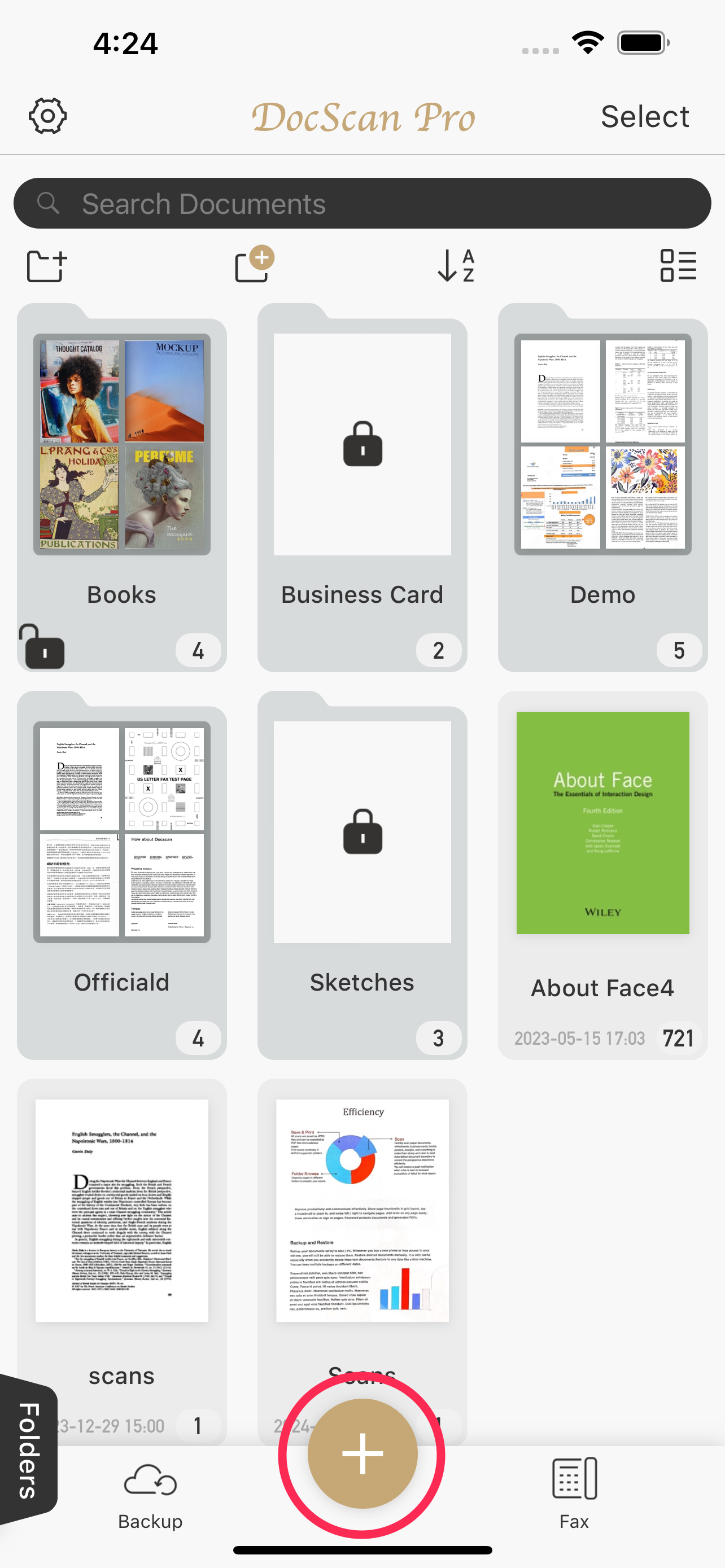
Switch to File Import
Tap the switch icon at the bottom right to change from camera to "Files".
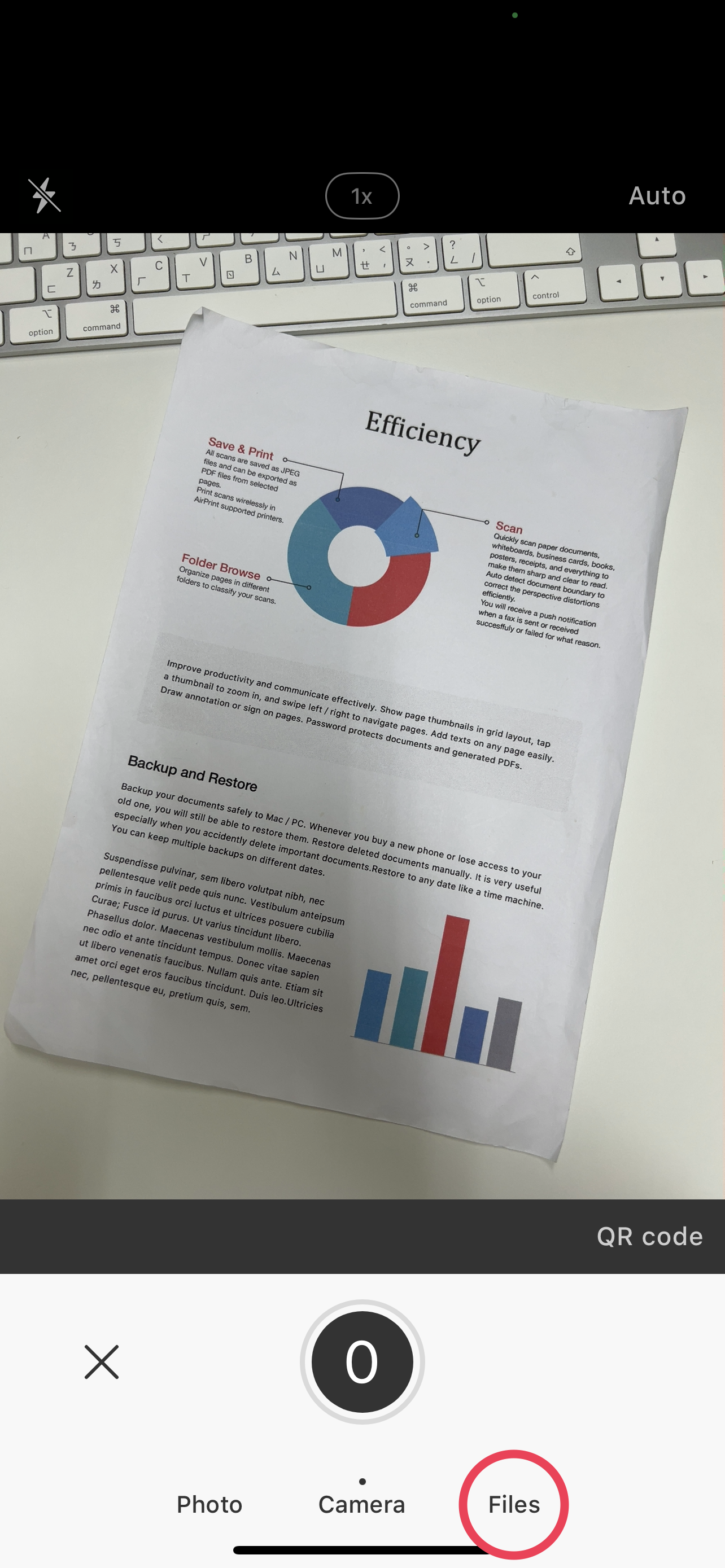
Choose Files Format
Choose whether you want to import PDFs or Images (JPEG, PNG).
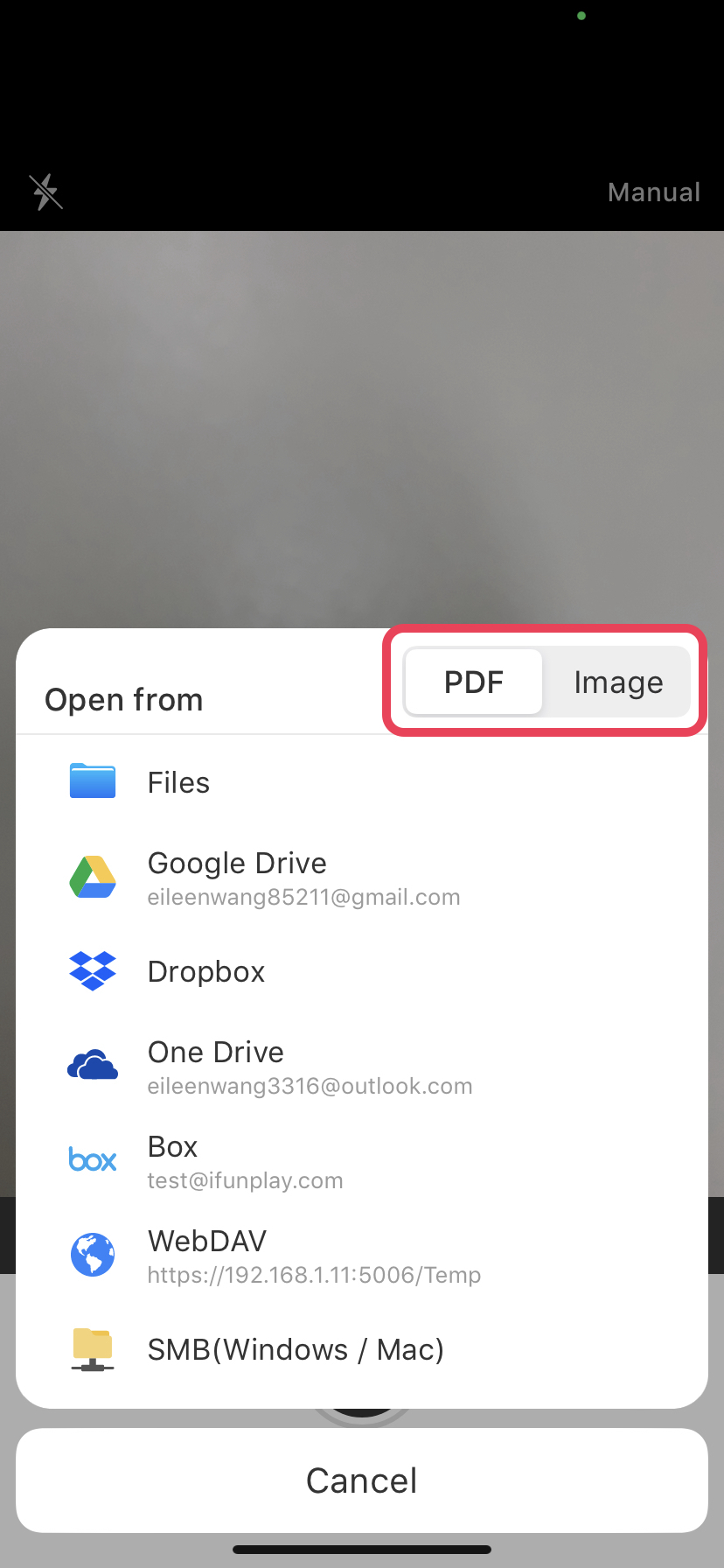
Select Source
Select your preferred cloud storage (Google Drive, OneDrive, Dropbox, Box, WebDAV, SMB, etc.).
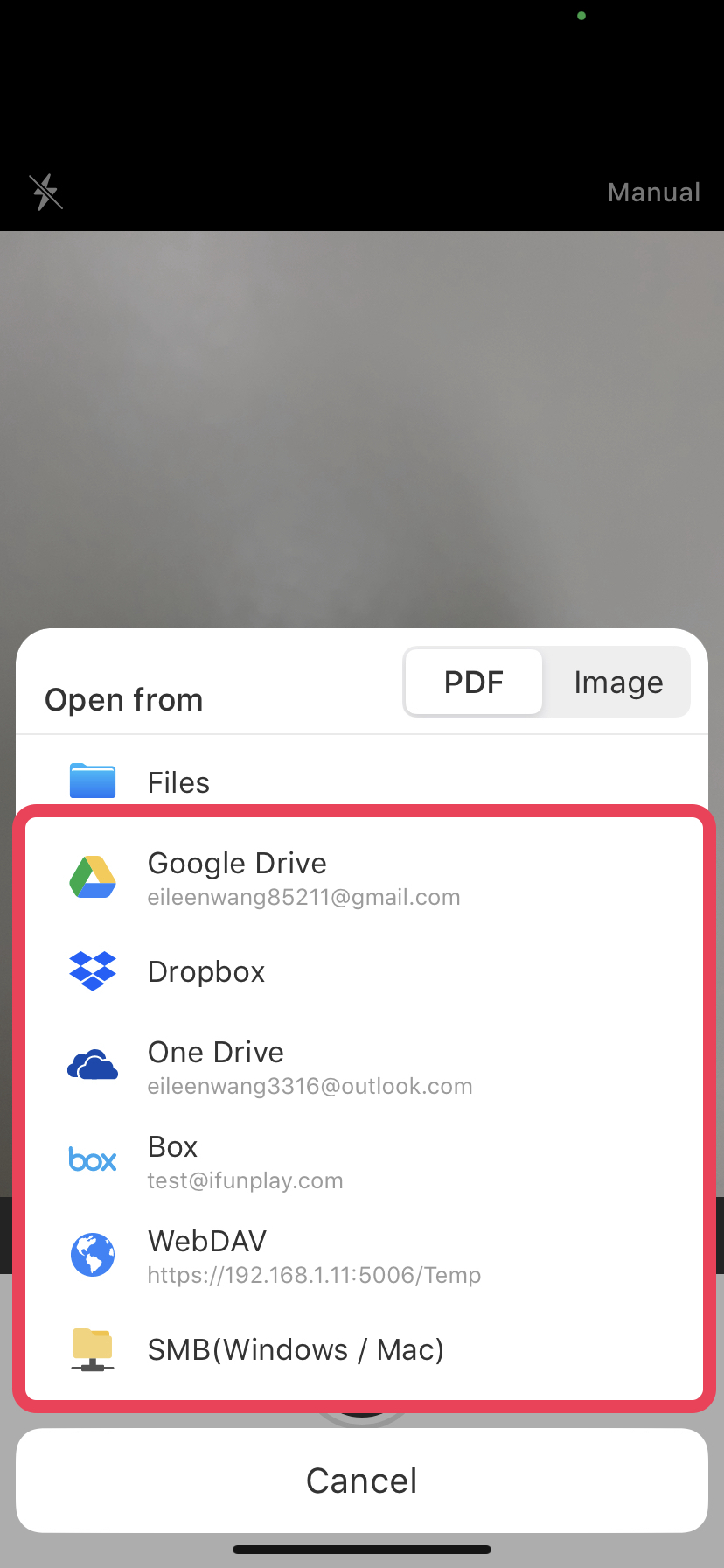
Pick Your Files
Browse and select the image you want to scan.
Edit and Enhance
After importing, you can crop, rotate, adjust aspect ratio, remove shadows, sharpen text, and fine-tune brightness and saturation.
Save Your Scan
Tap "Done" at the bottom right to save your scanned image.
🔸 Method 2: Import via Cloud Service Settings
Go to Settings
In DocScan, navigate to Settings > Cloud Service.
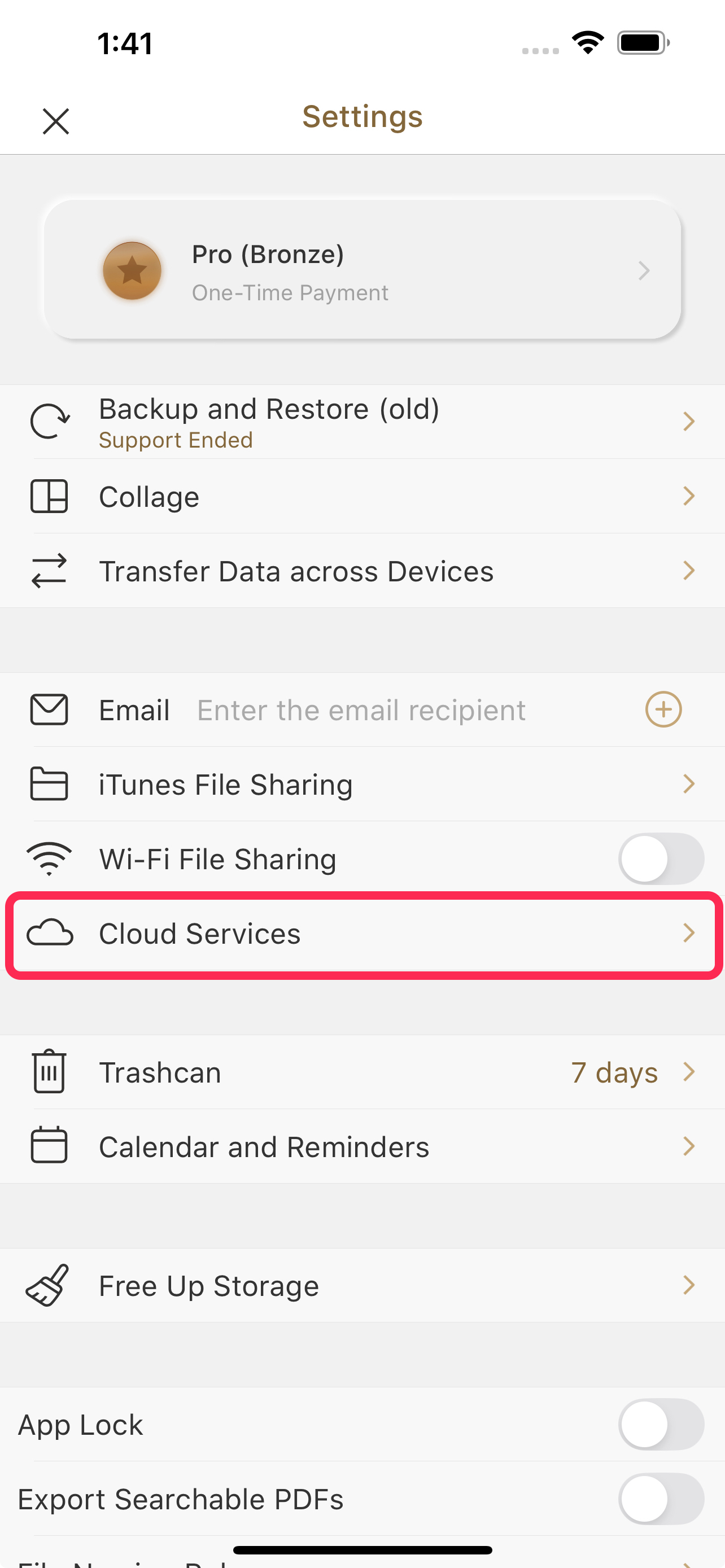
Sign In to a Cloud Service
Choose and log in to your preferred cloud service (Google Drive, OneDrive, Dropbox, Box, WebDAV, SMB, etc.).
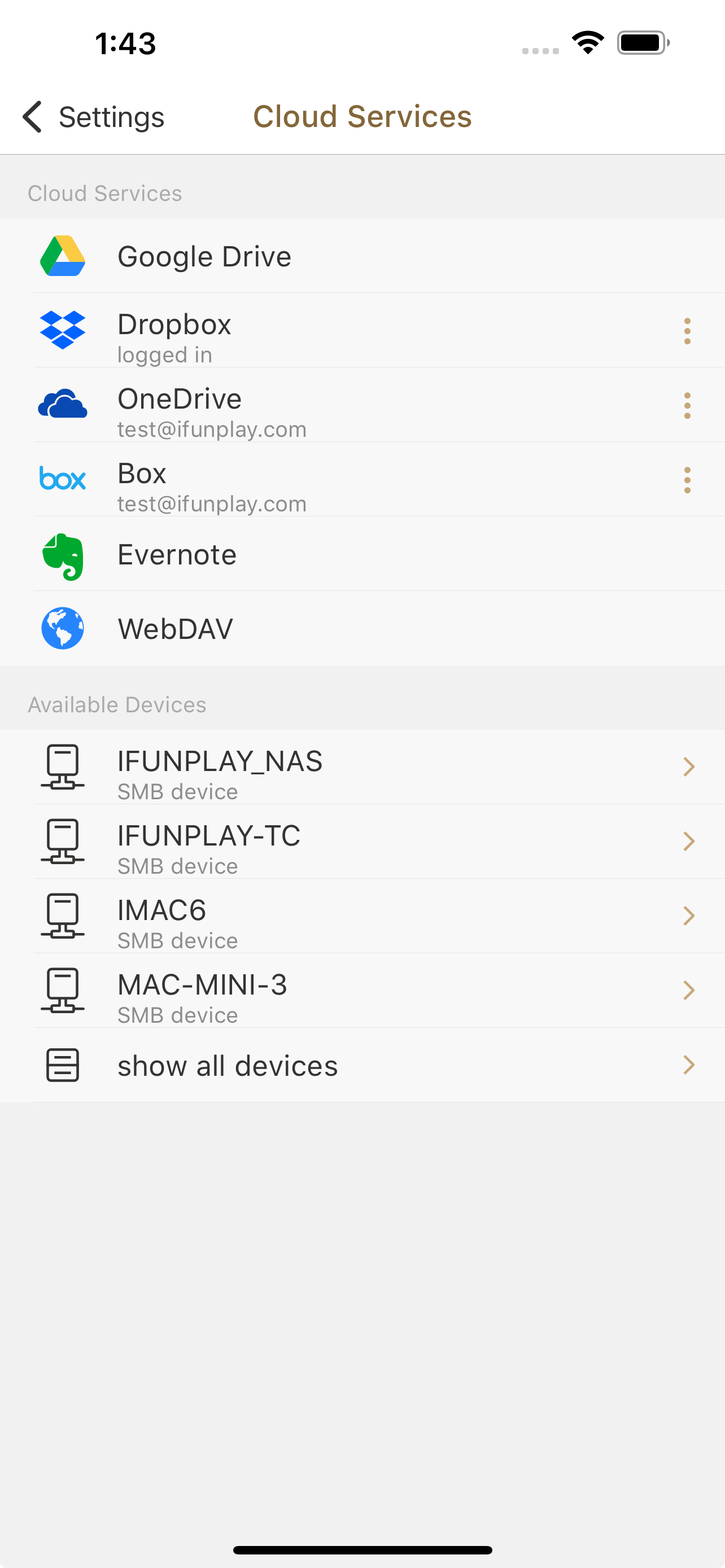
Browse and Import
Browse your cloud files, tap the document you want to import, and it will be downloaded and added to DocScan.
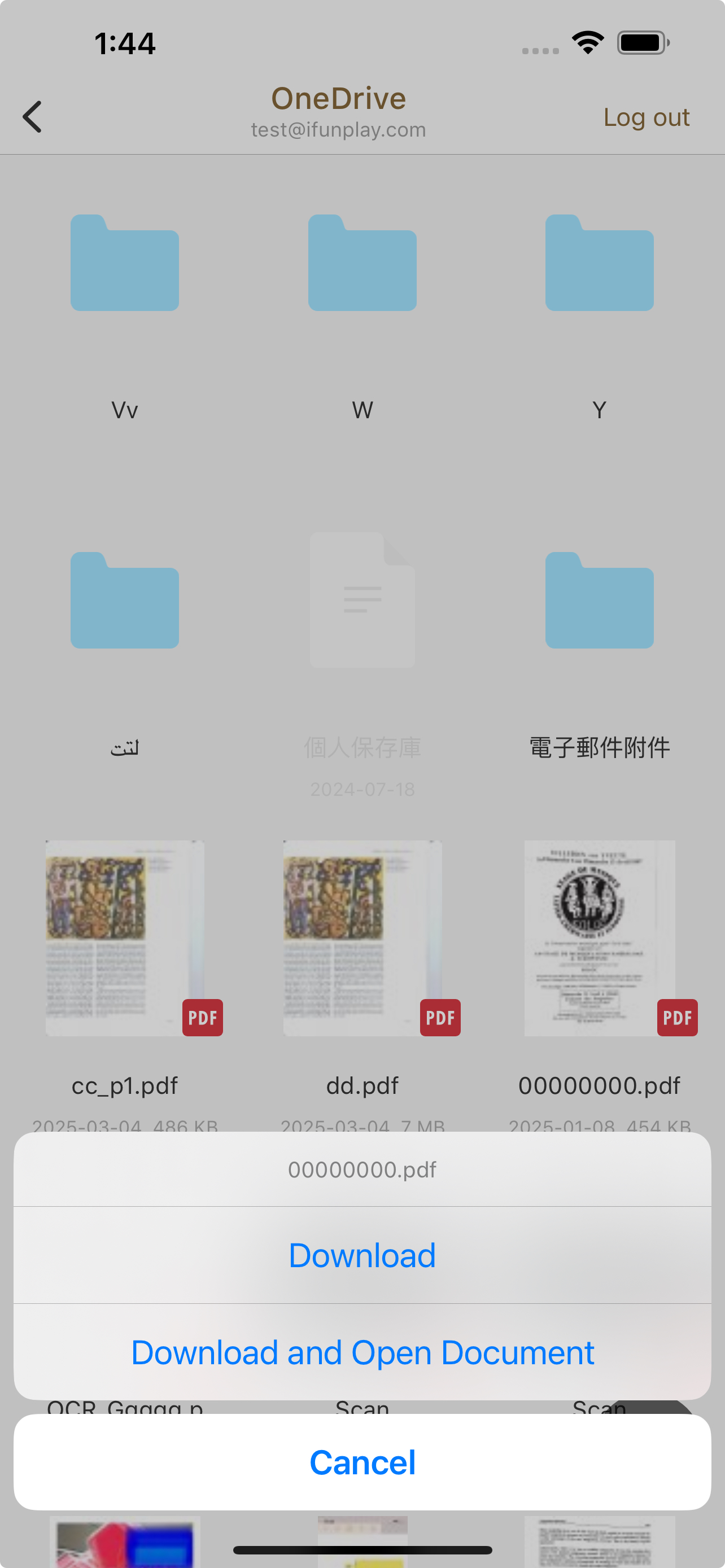
🔸 Method 3: Use the iOS Share Menu
Open the File or Image on Your Device
Use the Files app or any cloud storage app to open the image or document you want to import.
Tap the Share button
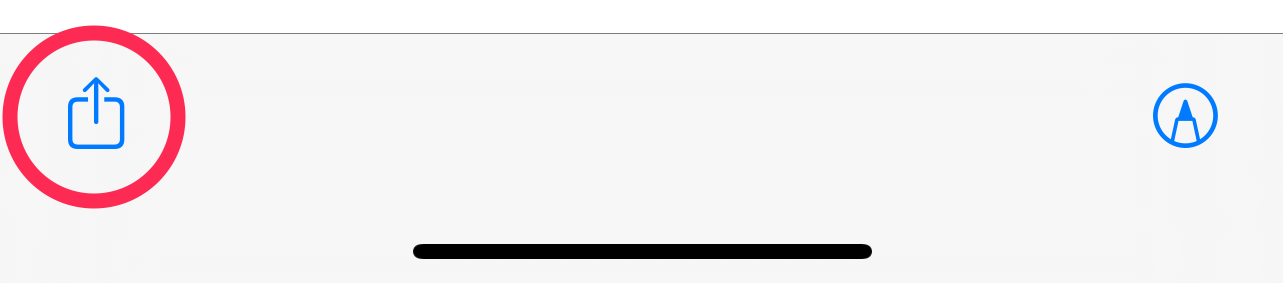
Share to DocScan
In the iOS share menu, select "DocScan".
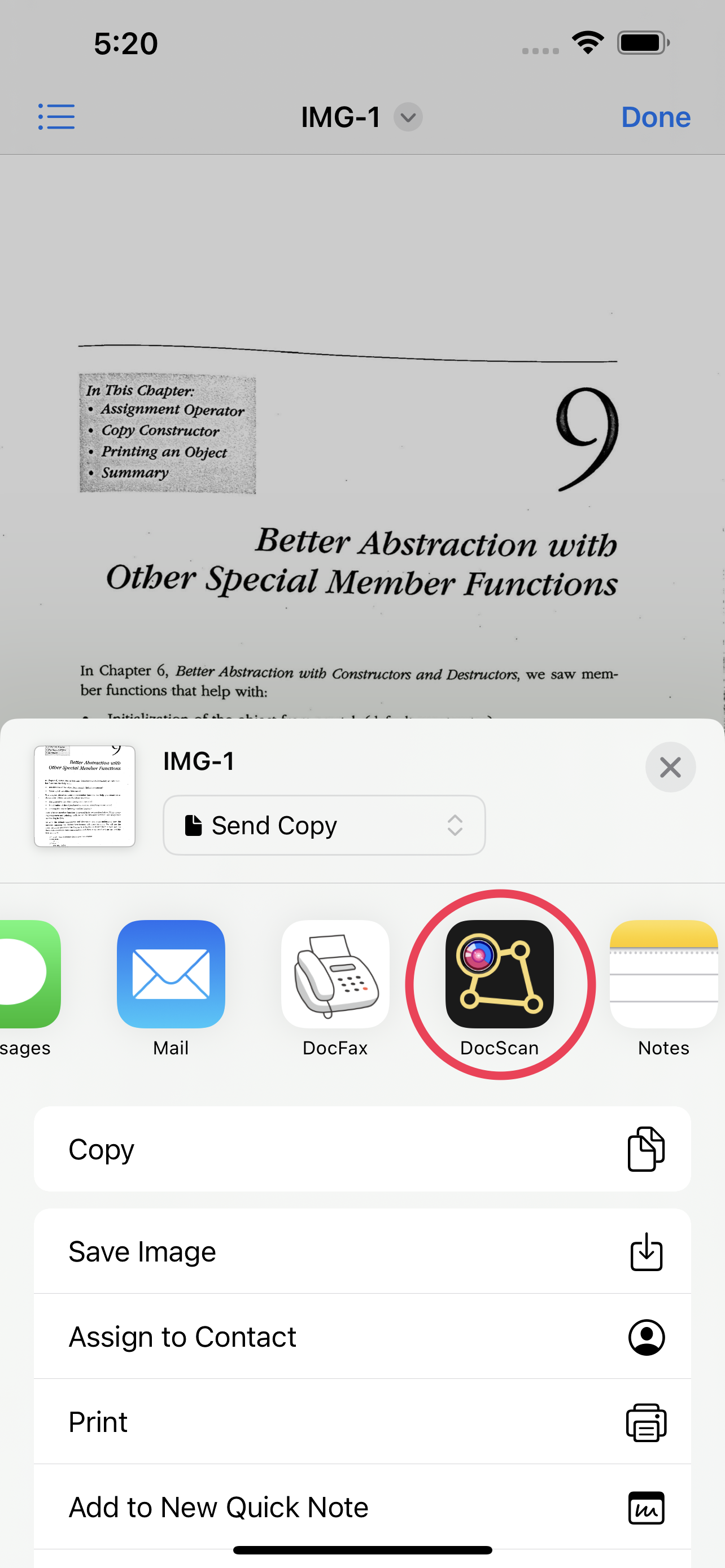
Complete the Import
The file will be imported into DocScan for further editing or scanning.