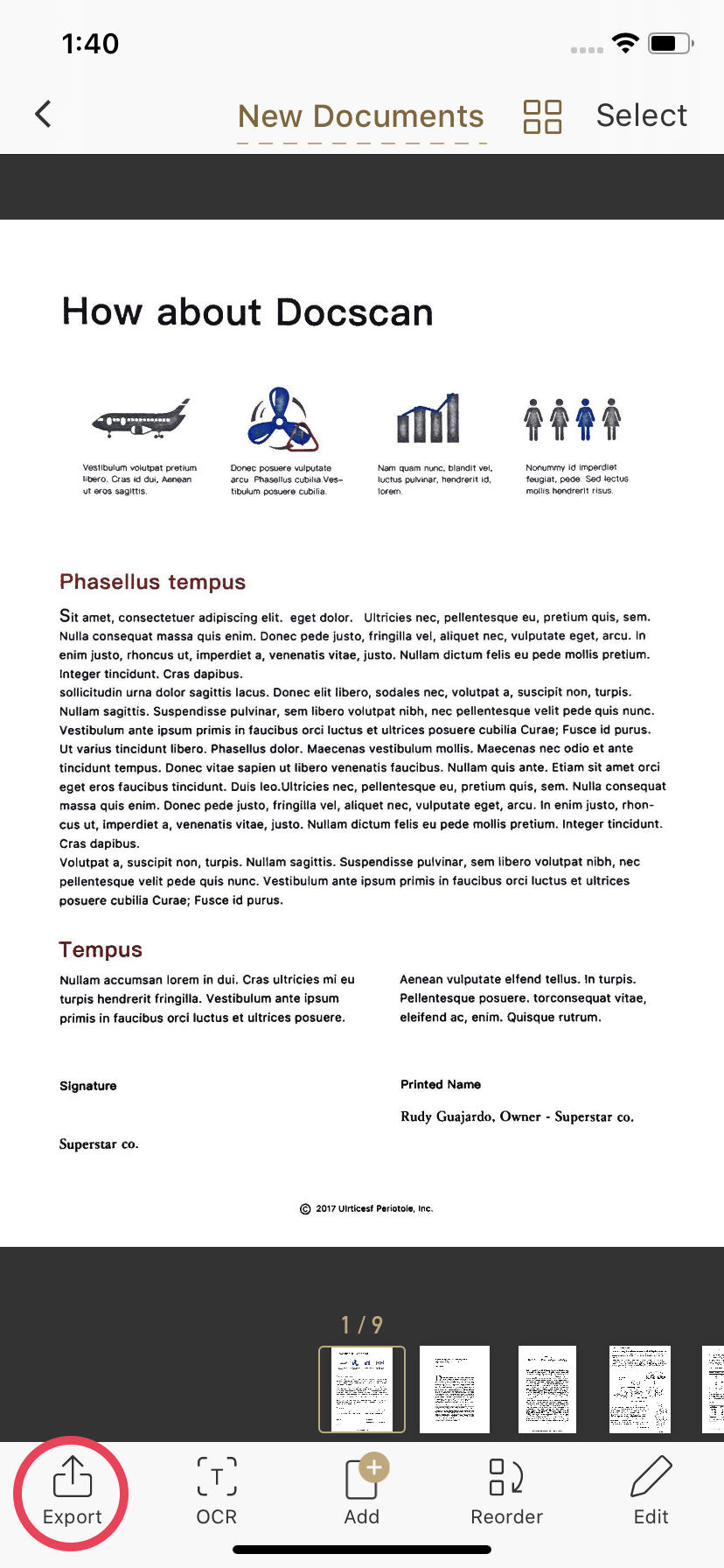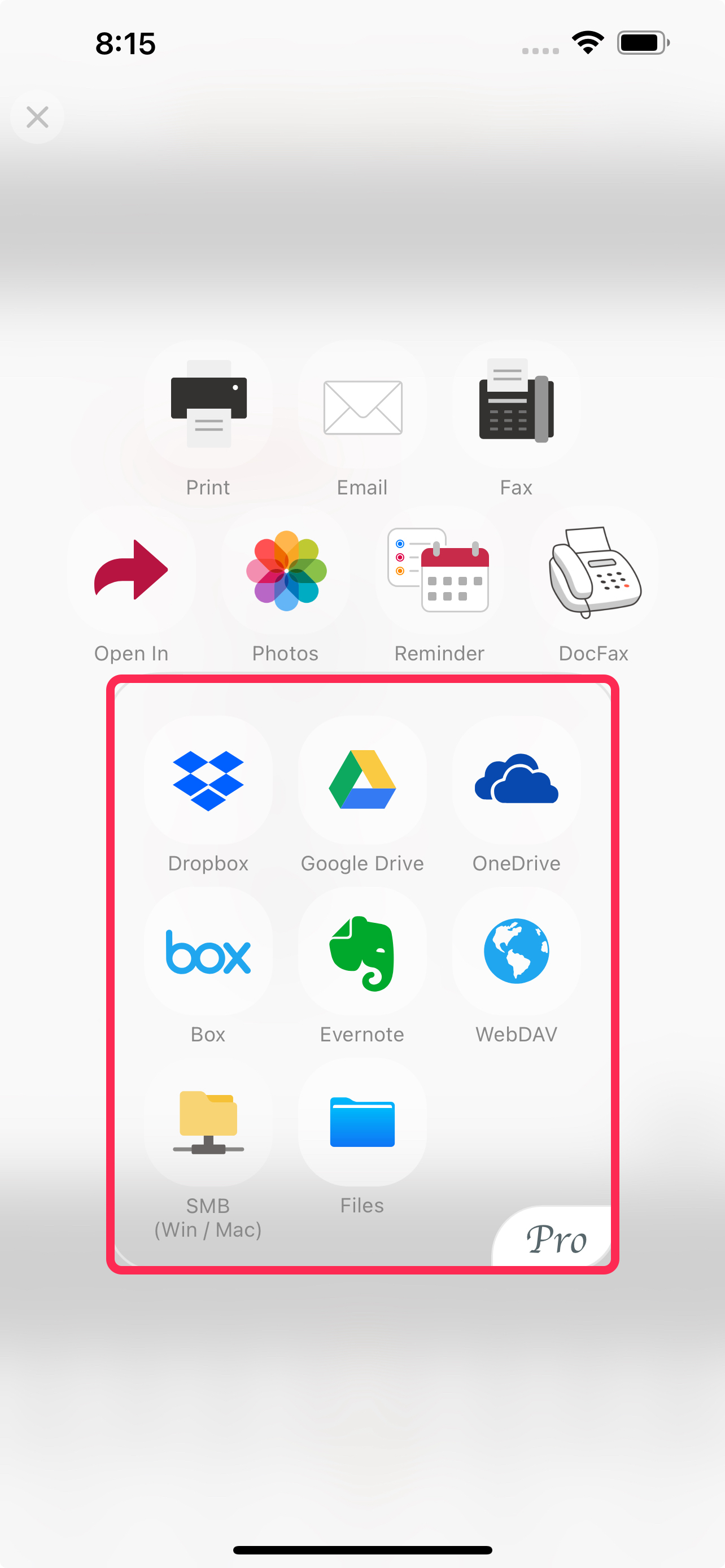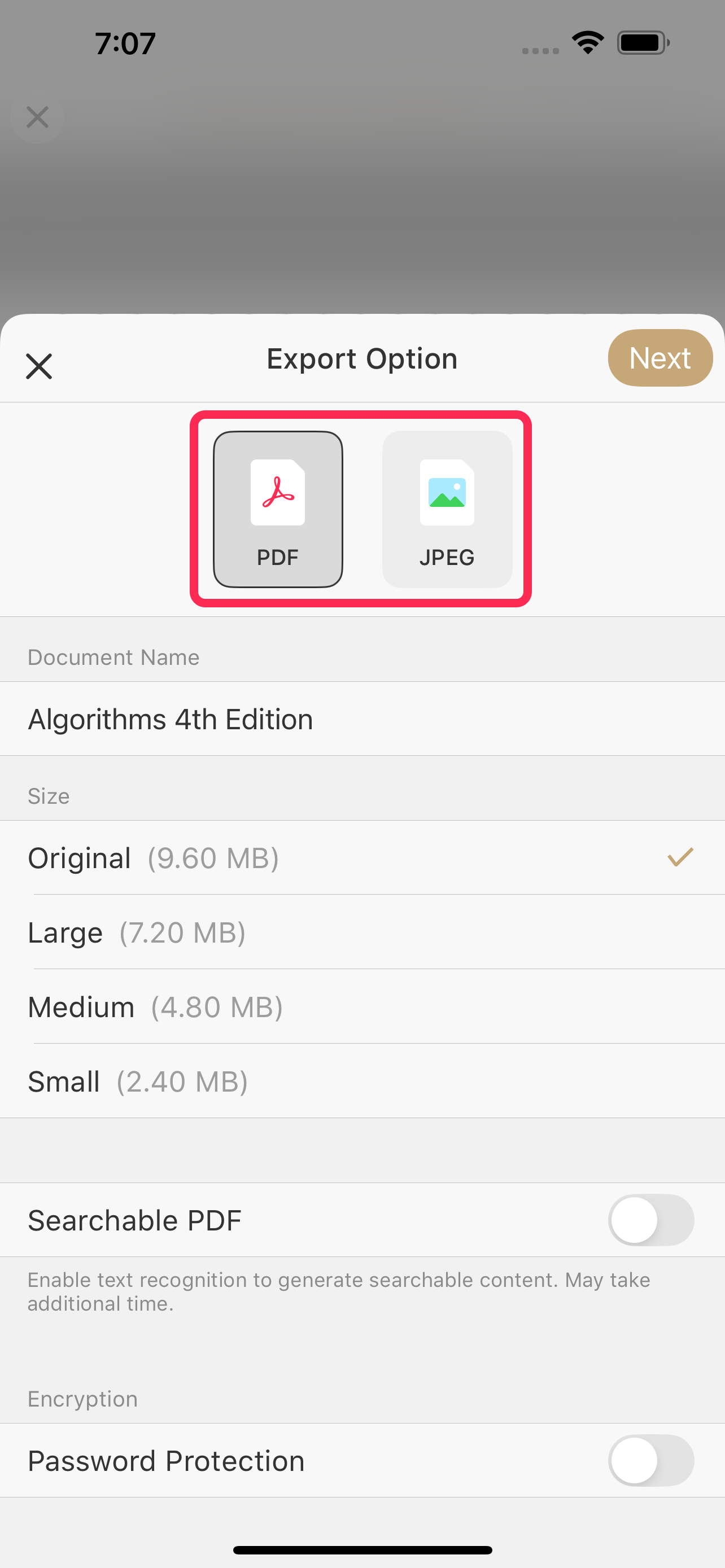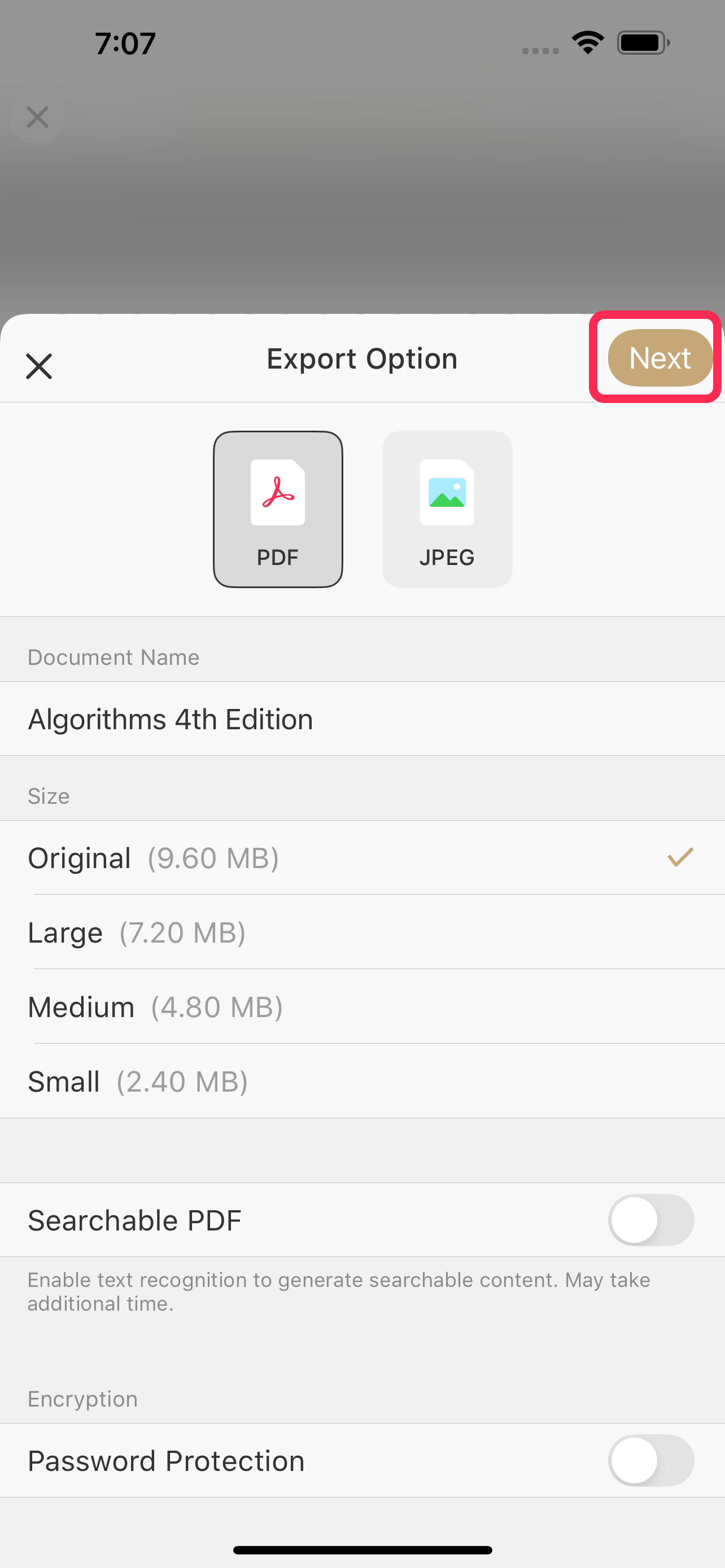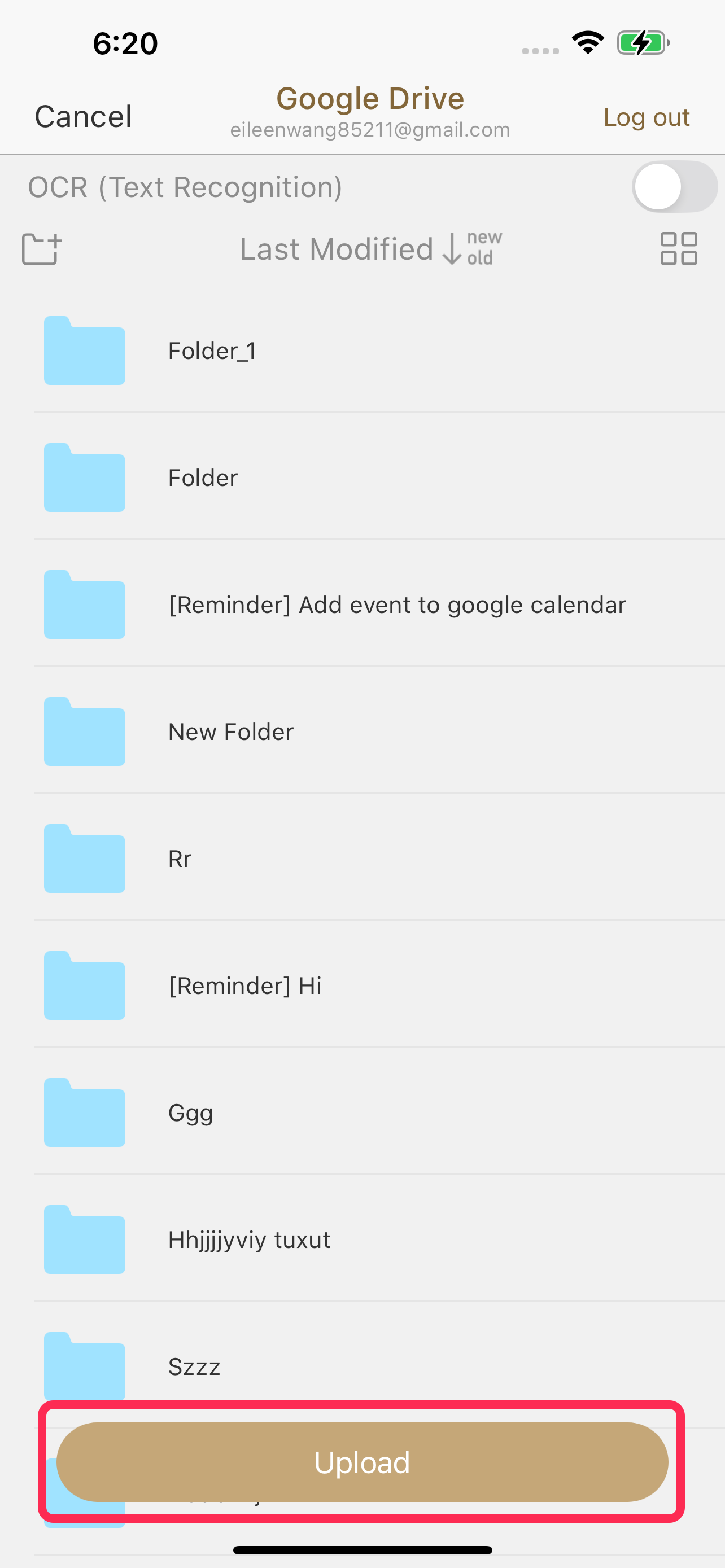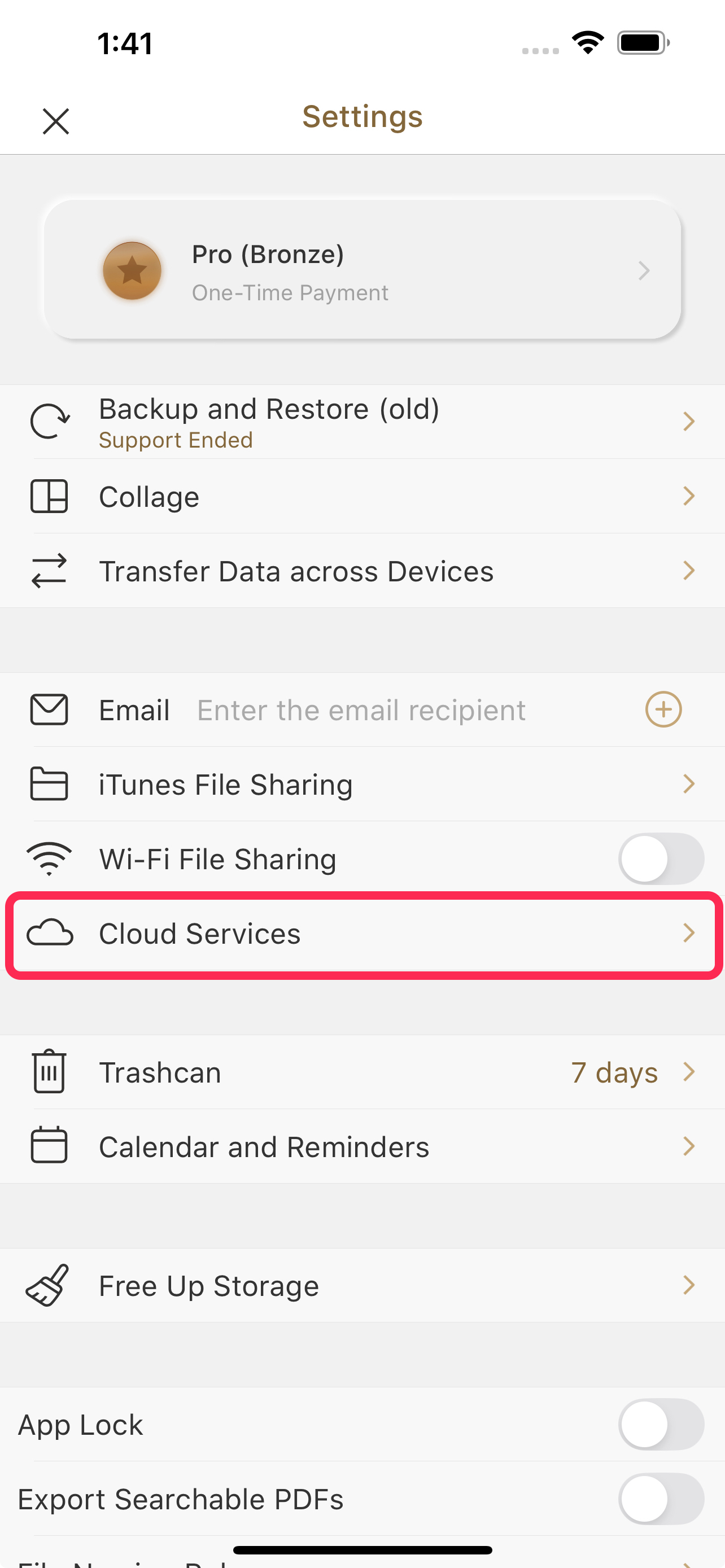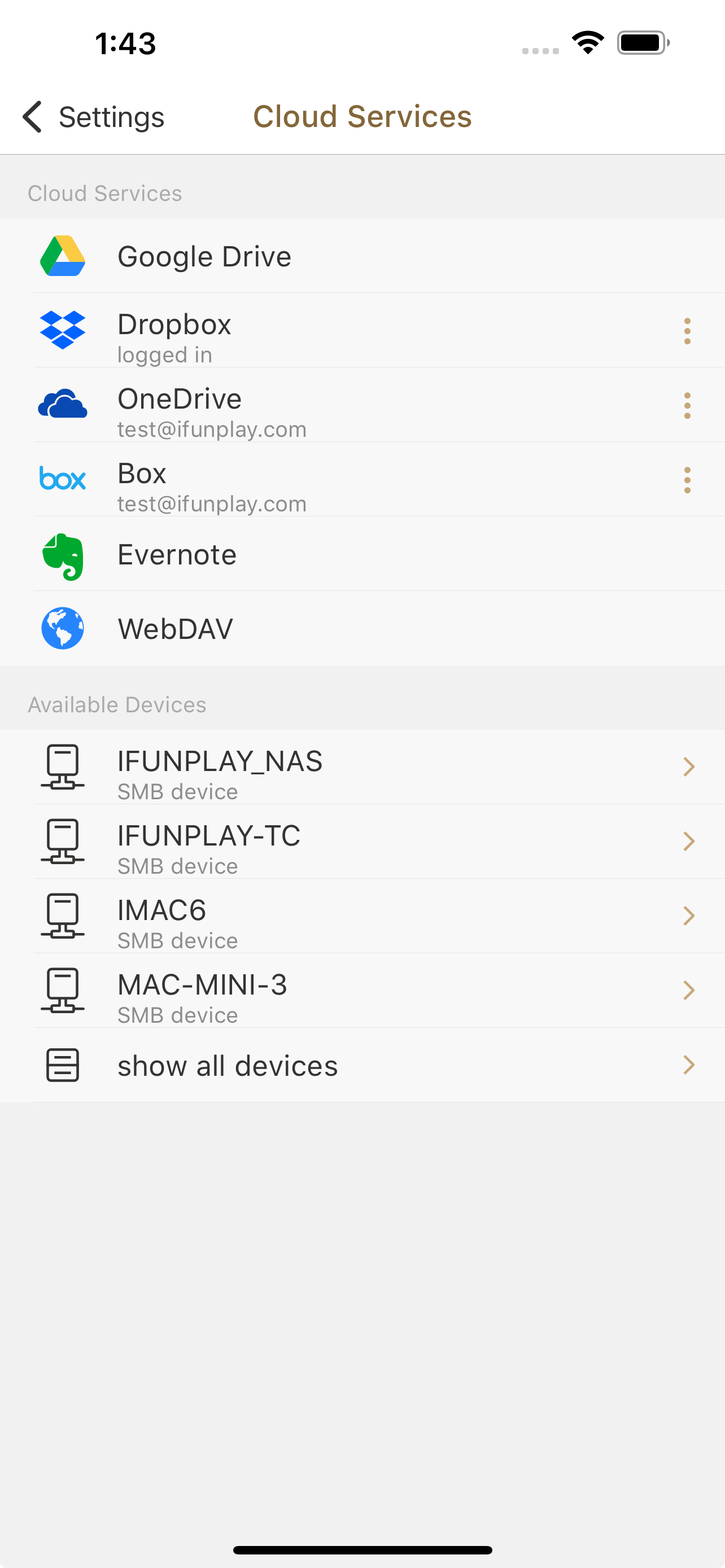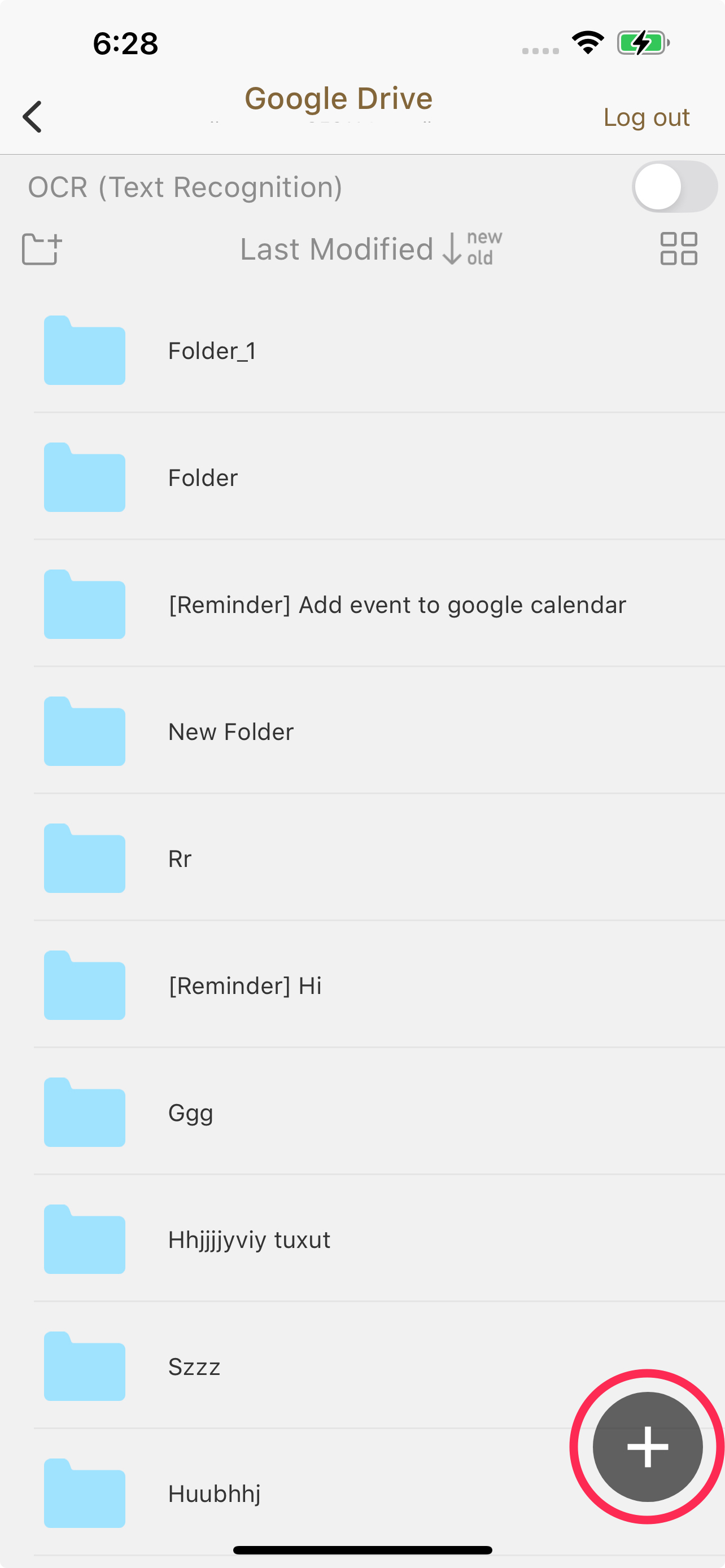How to Upload a Document to Cloud Storage (Google Drive, Dropbox, etc.)?
DocScan supports exporting documents to various cloud services, including:
Google Drive, Dropbox, OneDrive, Box, Evernote, iCloud, WebDAV, SMB, Files (iOS), and more.
You can upload documents in PDF or JPEG format using any of the following methods:
🔸 Get Your Documents to the Cloud with Ease
- Select or Open Your Document(s)
Tap Export
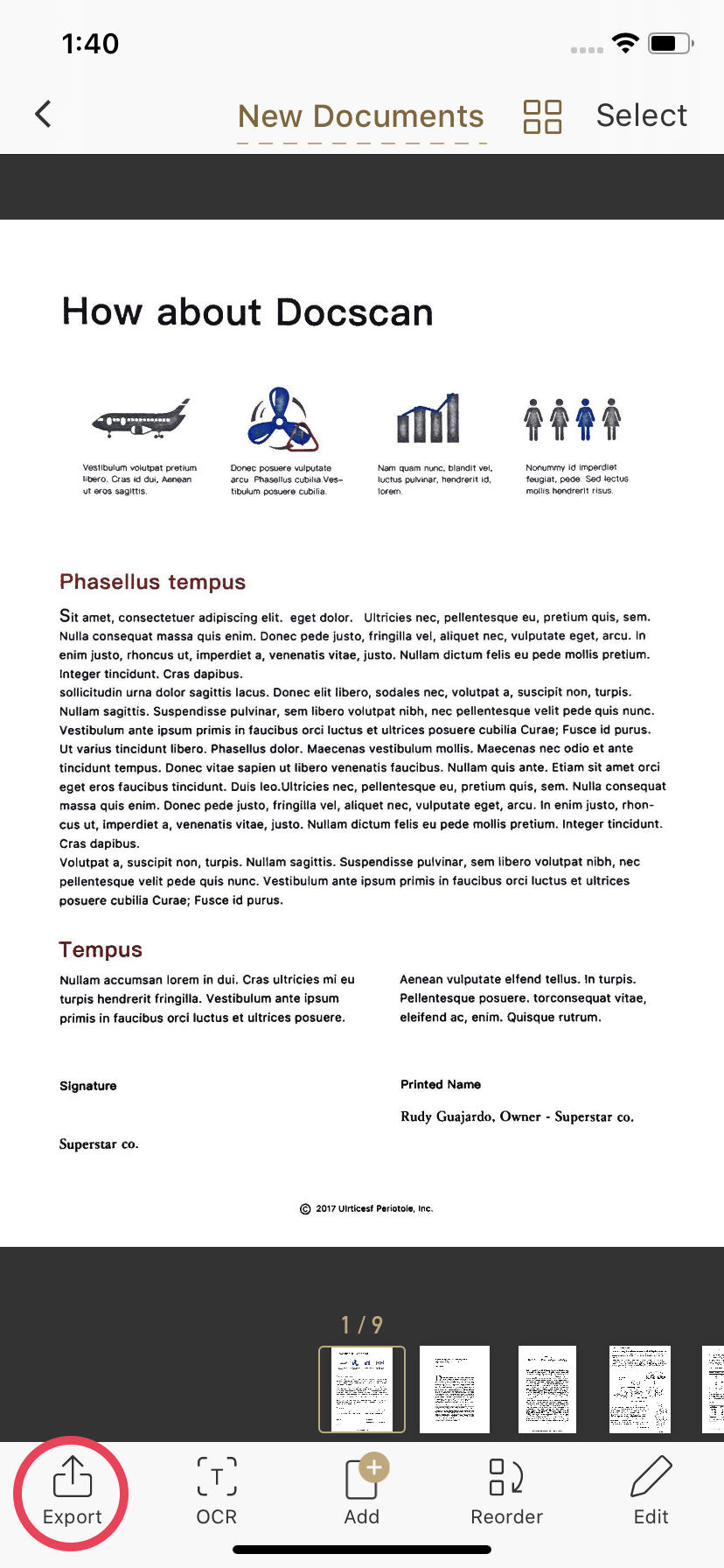
Choose Cloud Service
Select your preferred cloud service from the list (e.g., Google Drive, Dropbox).
Important Note: Direct document uploads to cloud storage require a DocScan Pro or Bronze subscription or higher.
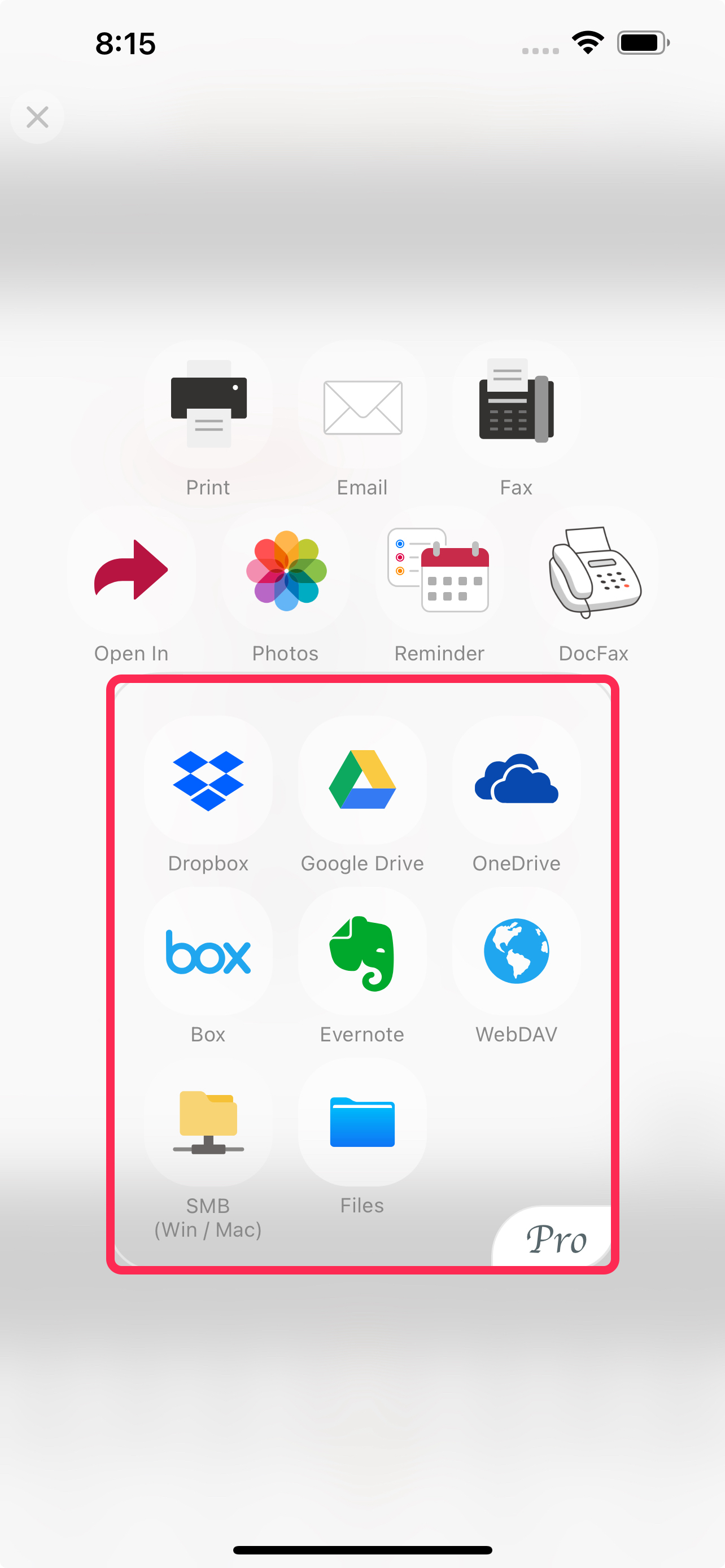
Choose Format and Set Your Preferences:
(1) Choose PDF or JPEG as the export format.
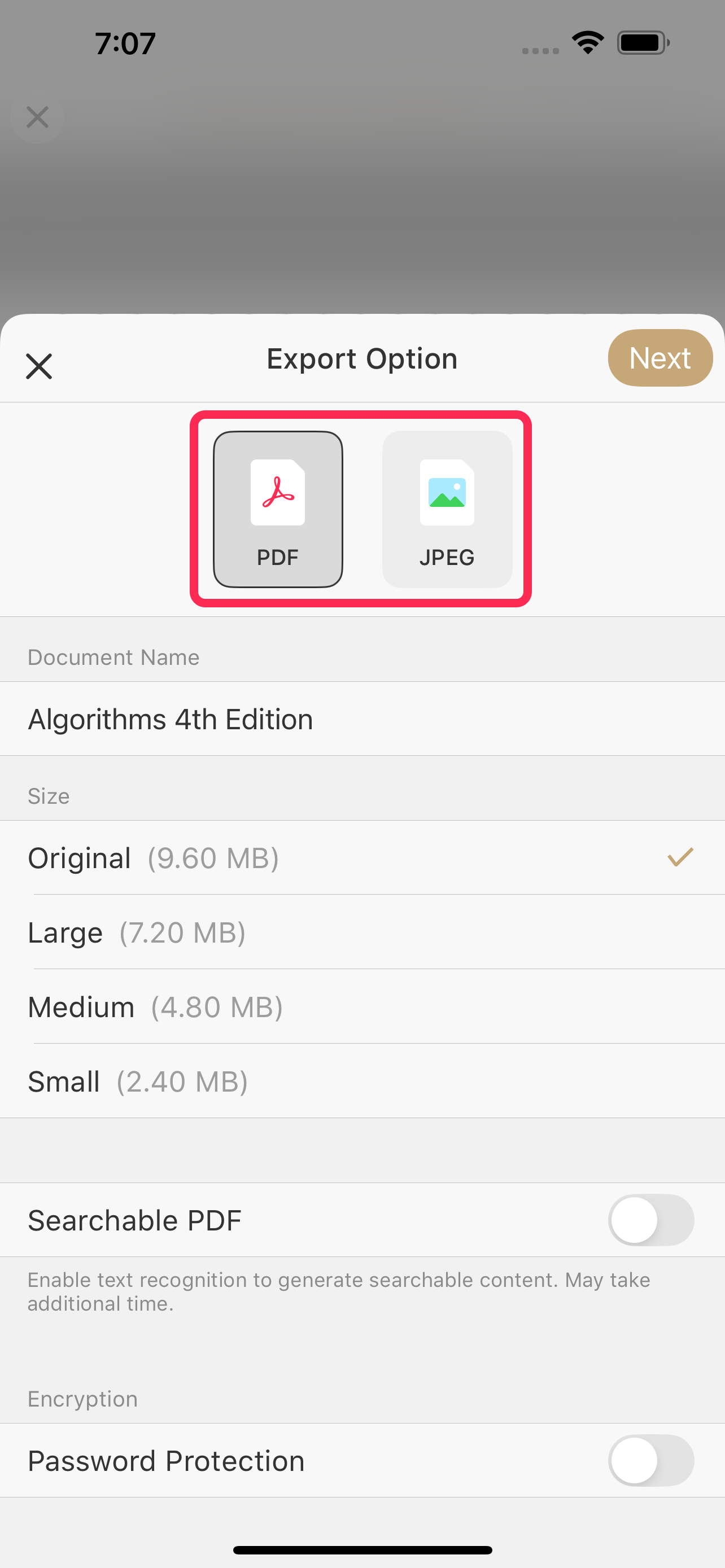
Tap Next.
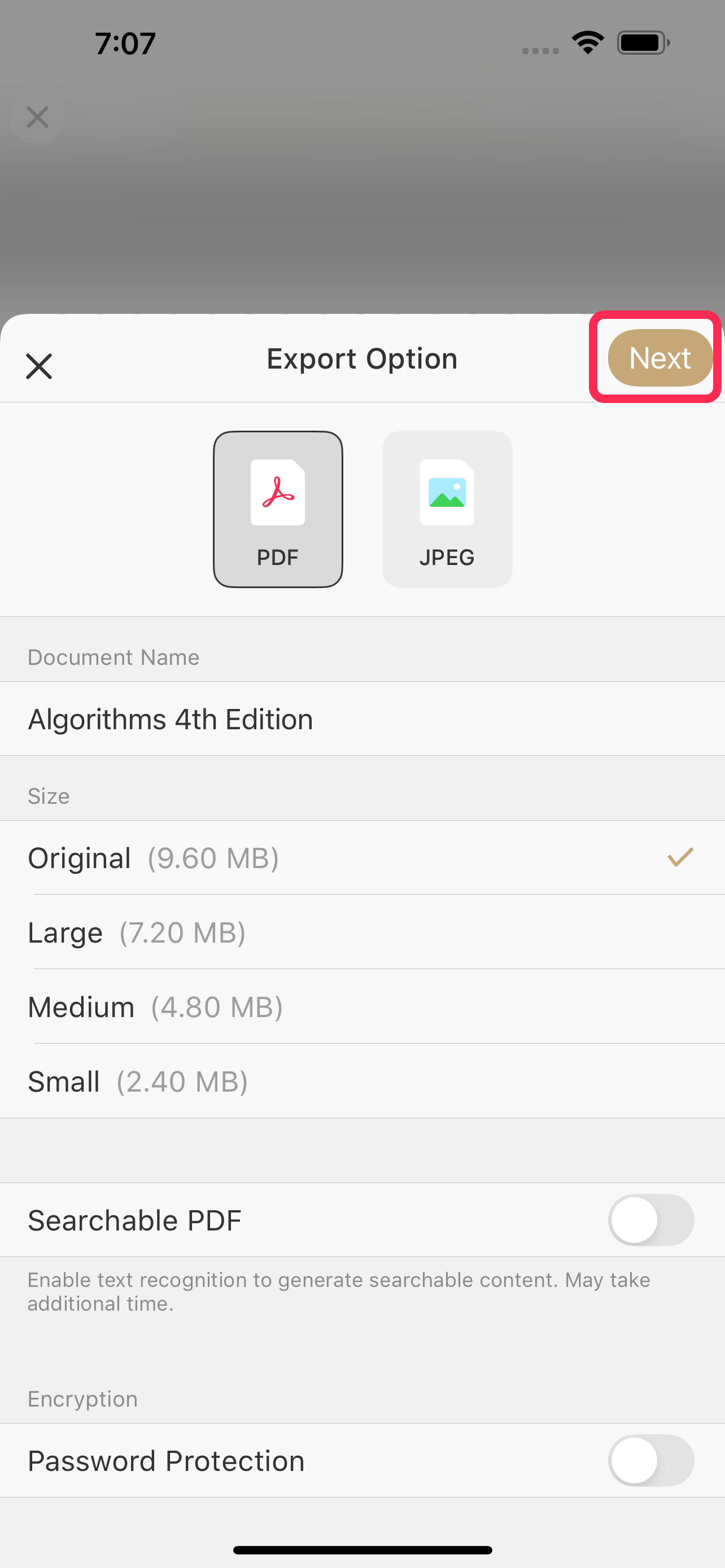
Sign In & Upload
Log in to the selected cloud service if prompted, then tap “Upload” to complete.
On first use, you'll need to sign in and authorize DocScan to access your cloud account.
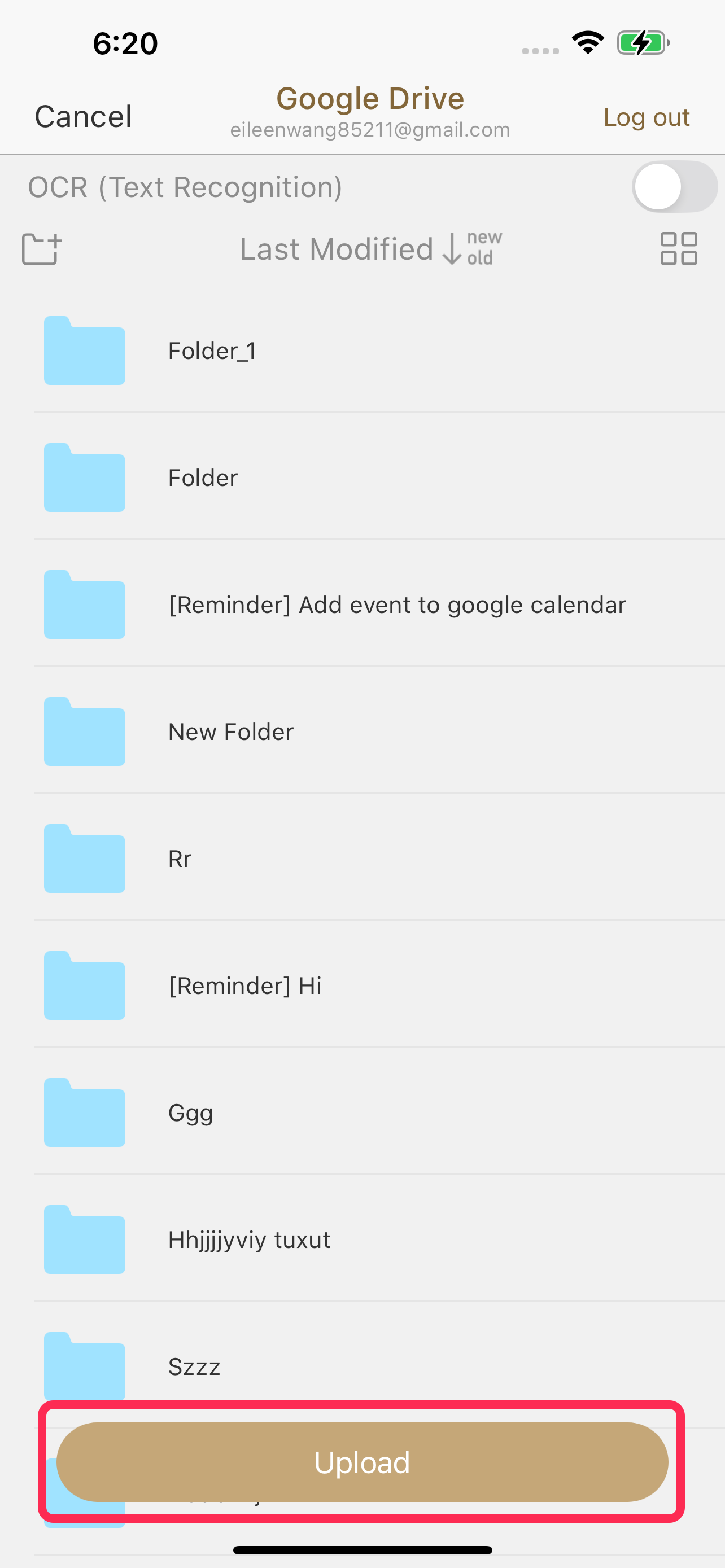
Having trouble?
If you find you can't upload, try logging out of the cloud service within DocScan and then signing in again to re-authorize.
🔸 Upload via Cloud Services Settings
Go to Settings
In DocScan, navigate to Settings > Cloud Service.
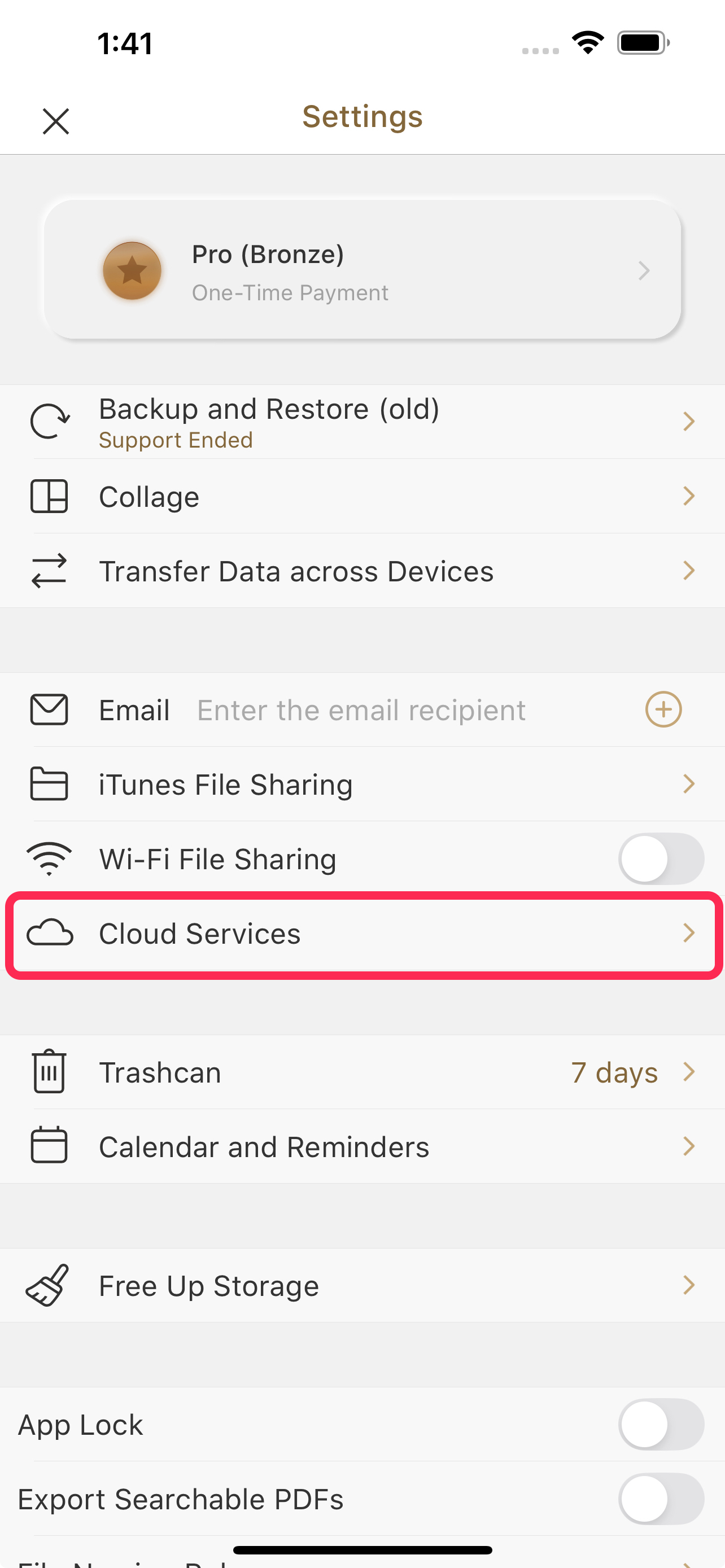
Choose and log in to a Cloud Service
Choose and log in to your preferred cloud service (Google Drive, OneDrive, Dropbox, Box, WebDAV, SMB, etc.).
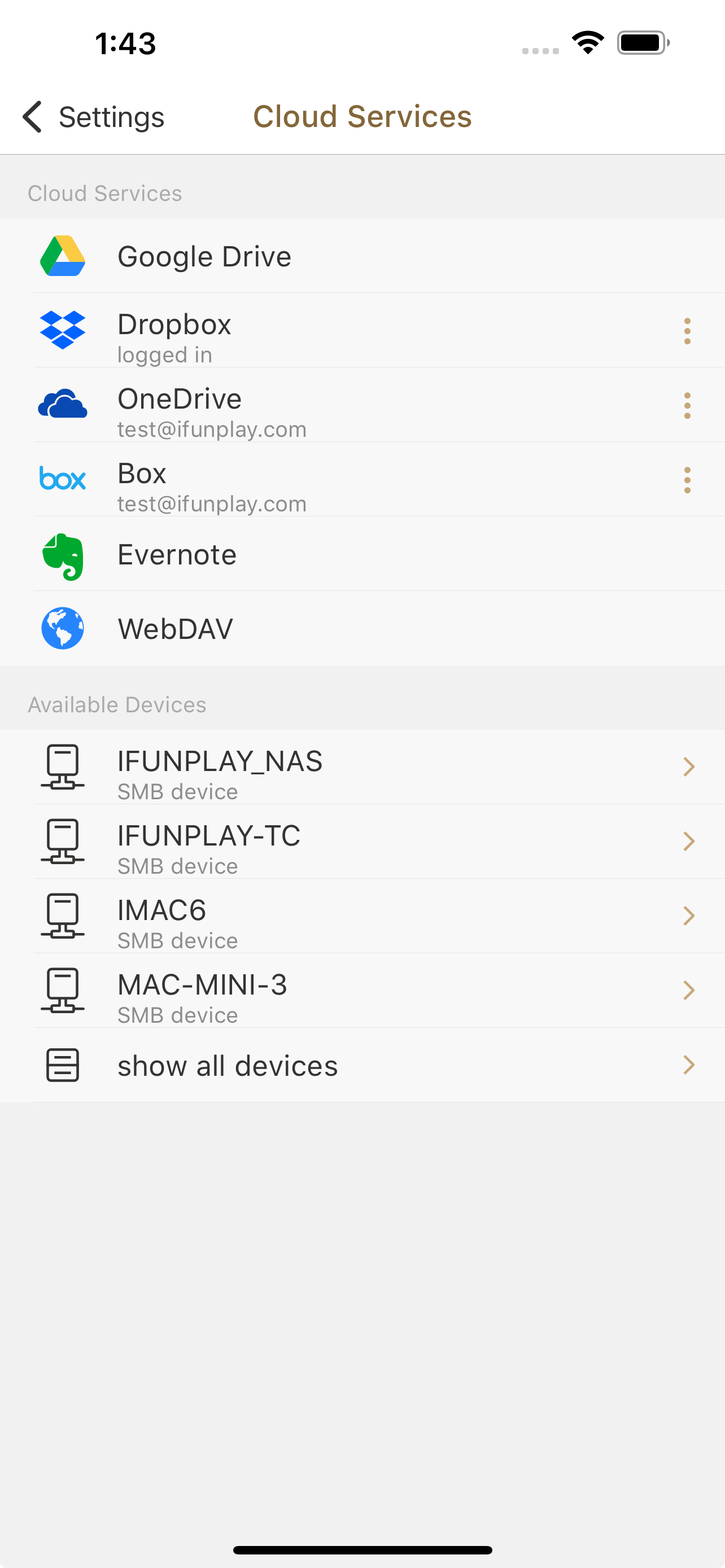
Upload Documents
After connecting, tap the + button at the bottom right, select documents, then tap “Upload”.
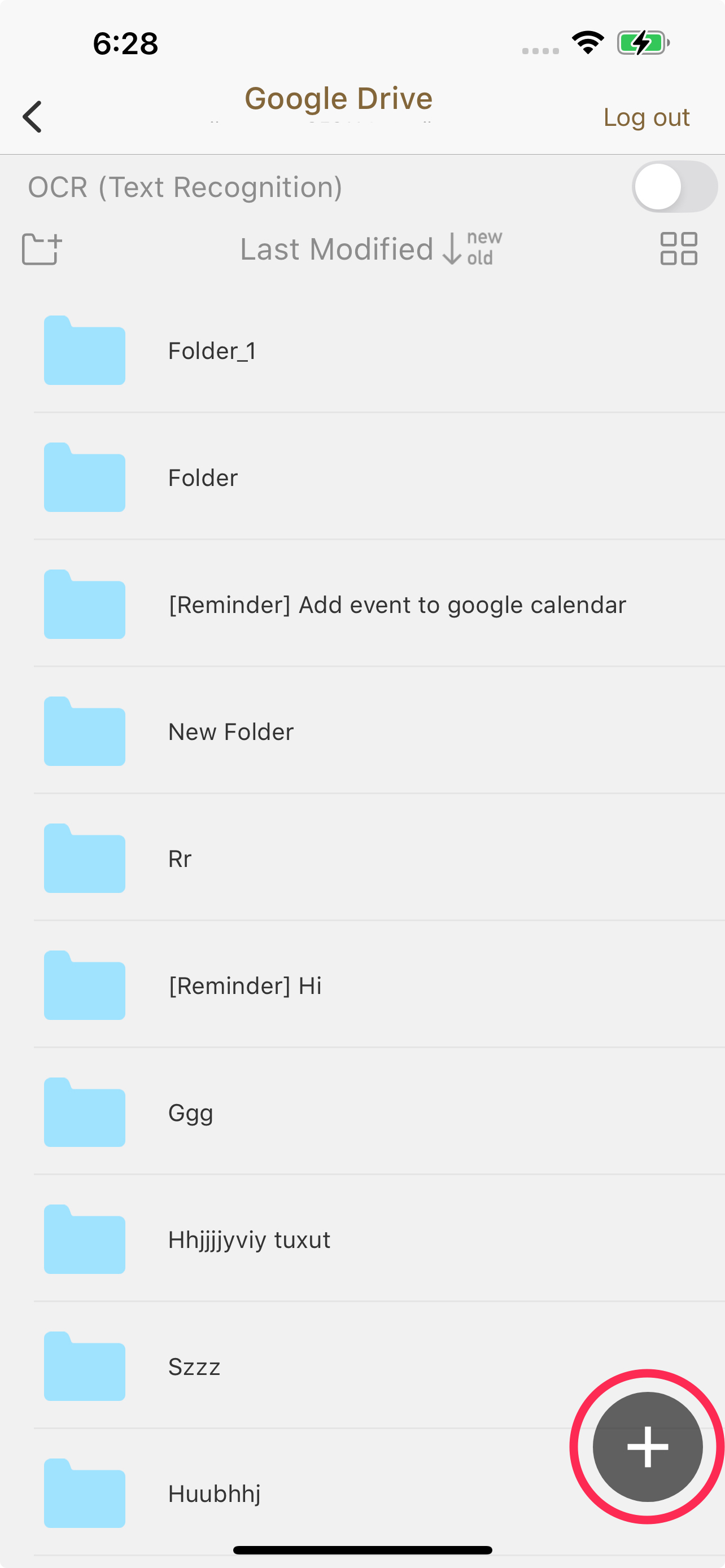
Tip:
Uploading a document creates a copy on your cloud storage. If you want to move it instead of keeping a local copy, manually delete the file from DocScan afterward.
Looking to import files from cloud services instead? 👉 How to Import Files and Scan Images from Cloud Services