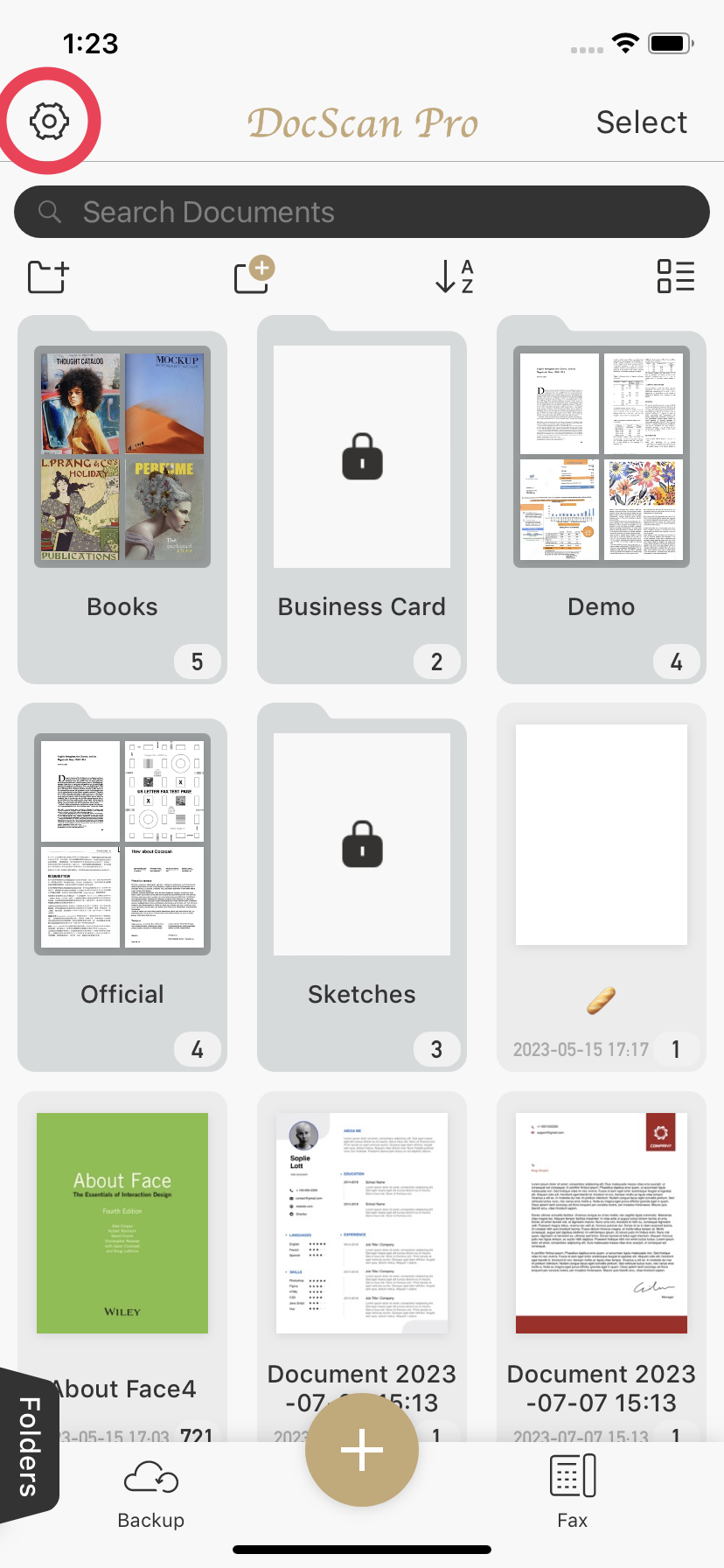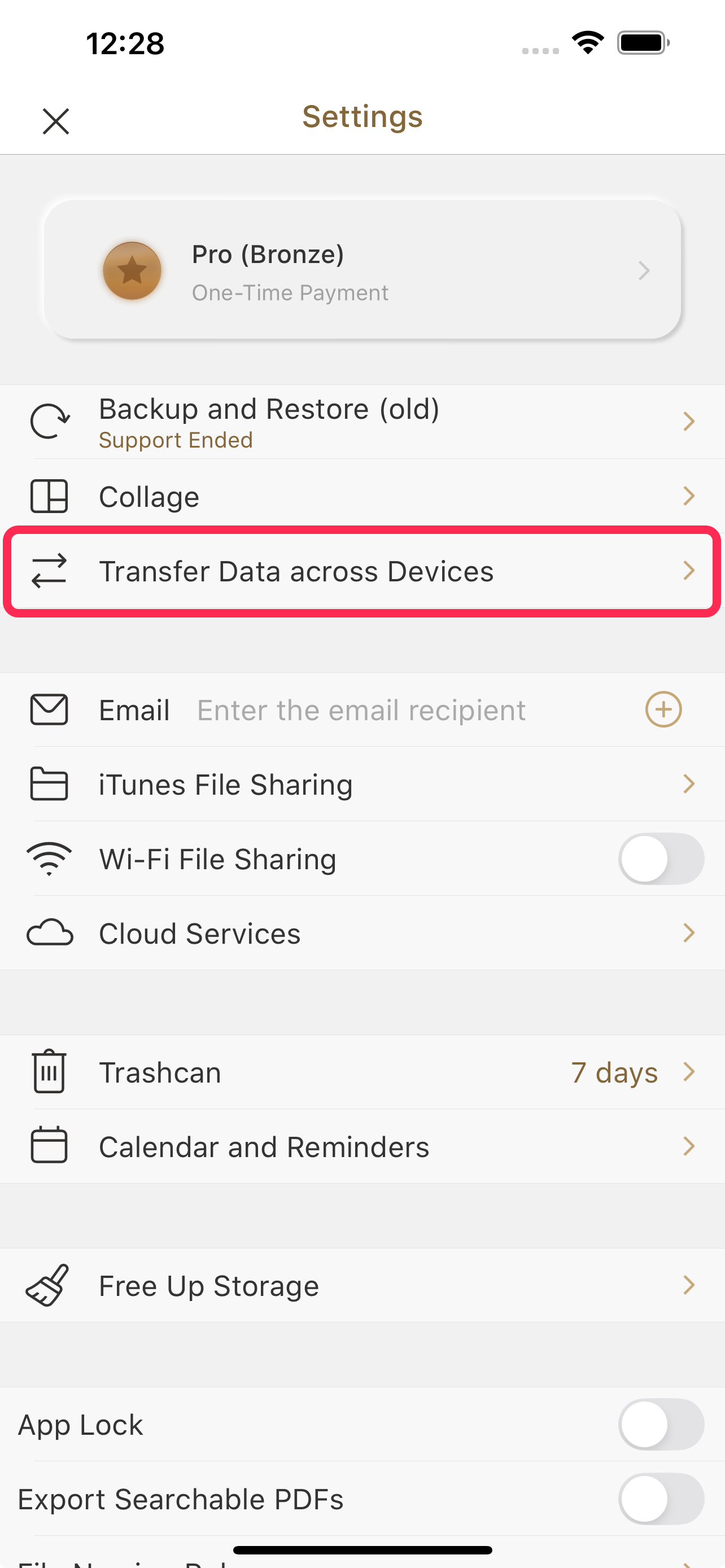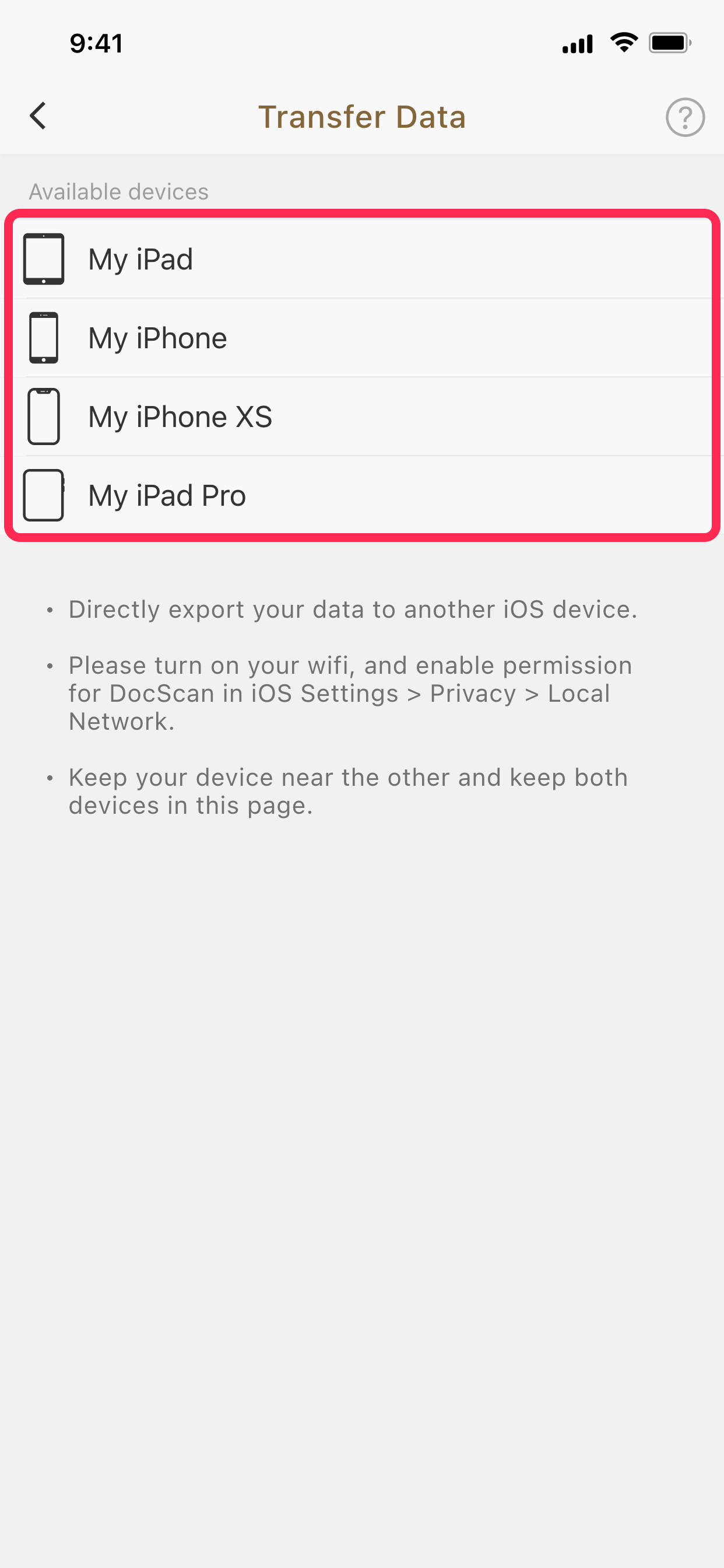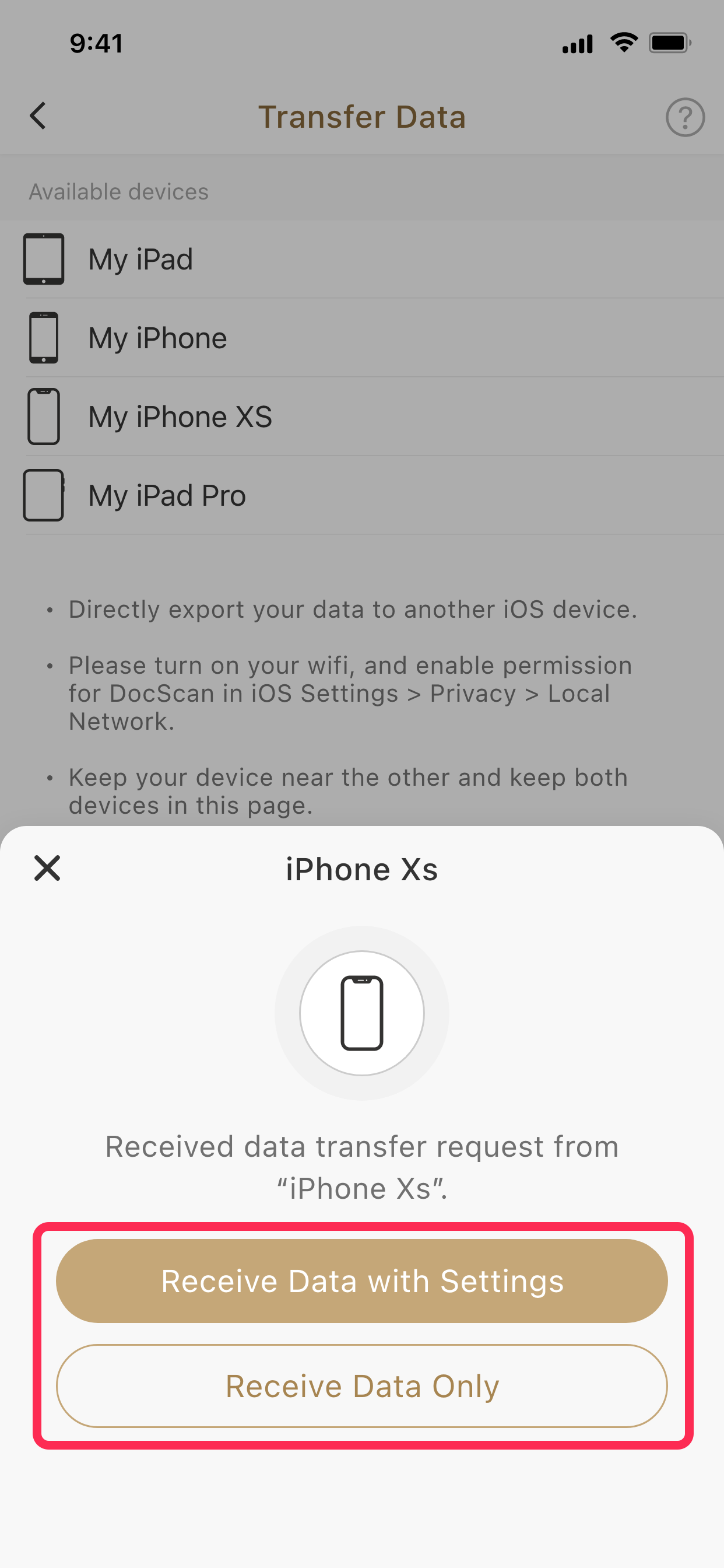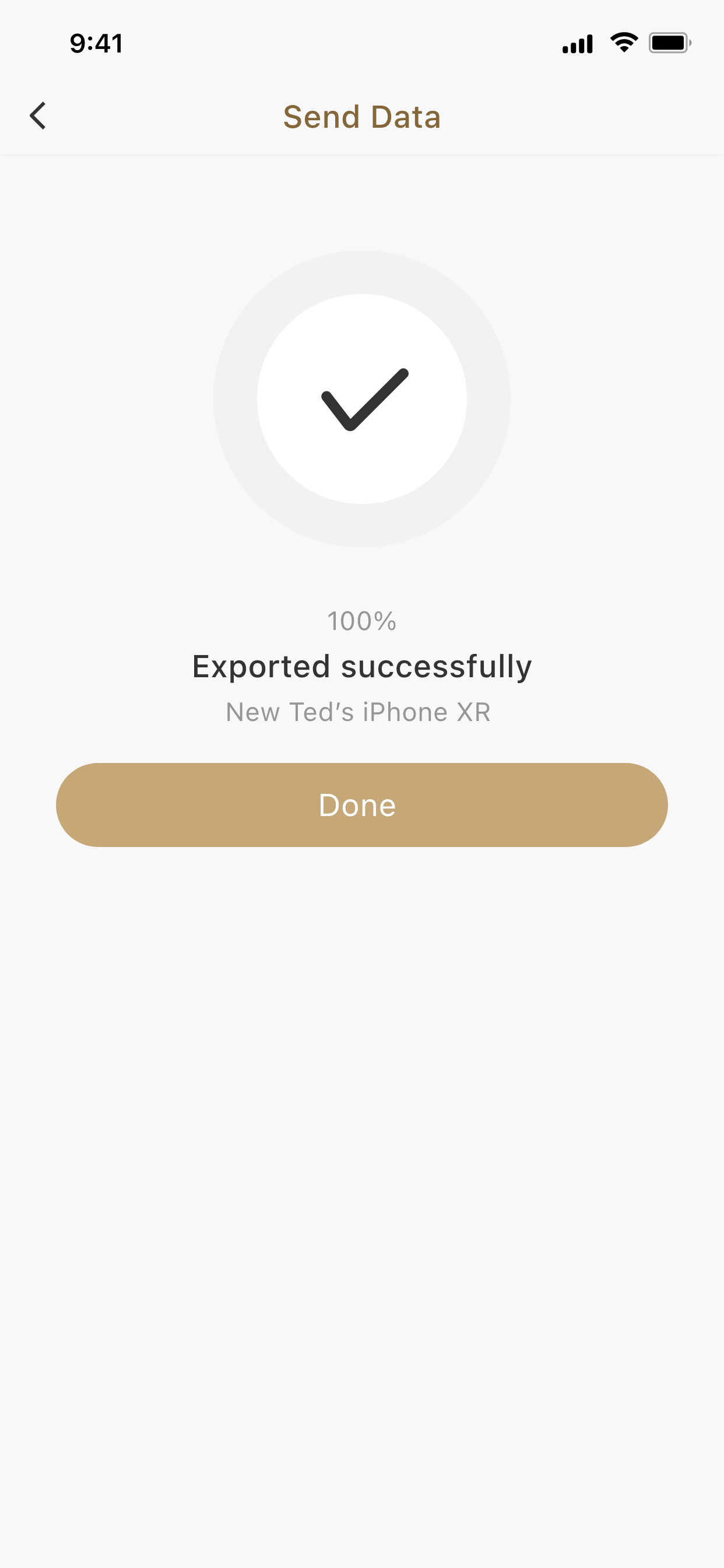How to Transfer Data to Your New iPhone or iPad?
Whether you're switching to a new device or setting one up for the first time, there are multiple ways to transfer your data safely. You can use DocScan’s built-in transfer feature or Apple’s system-level methods like Quick Start or iCloud.
🔸 Option 1: Use DocScan to transfer data across devices
To transfer only your DocScan data from an old iPhone or iPad to a new one:
Step-by-step:
On both devices, open DocScan and and tap the Settings icon in the upper left corner.
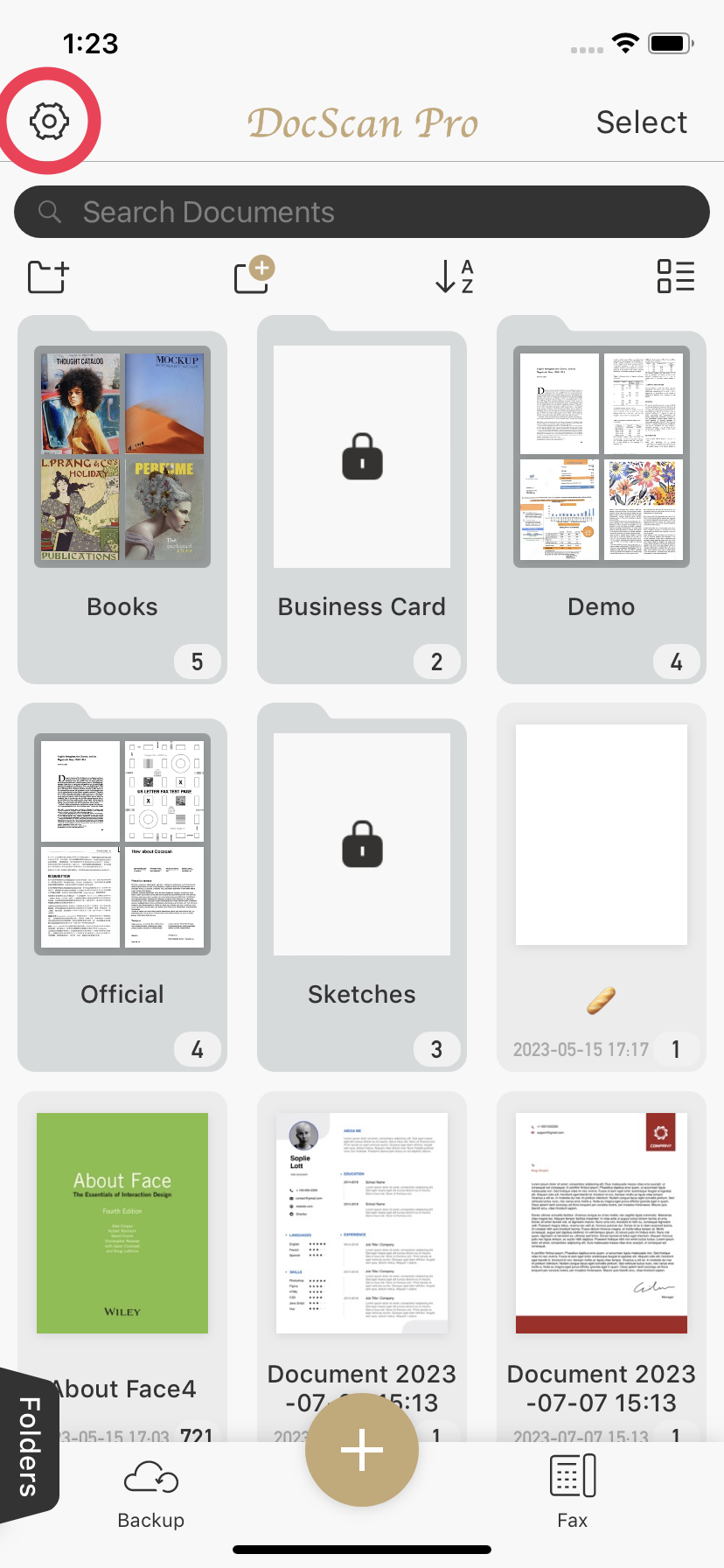
Tap Transfer Data across Devices on both devices.
Keep both devices nearby and ensure DocScan has Local Network access in iOS Settings.
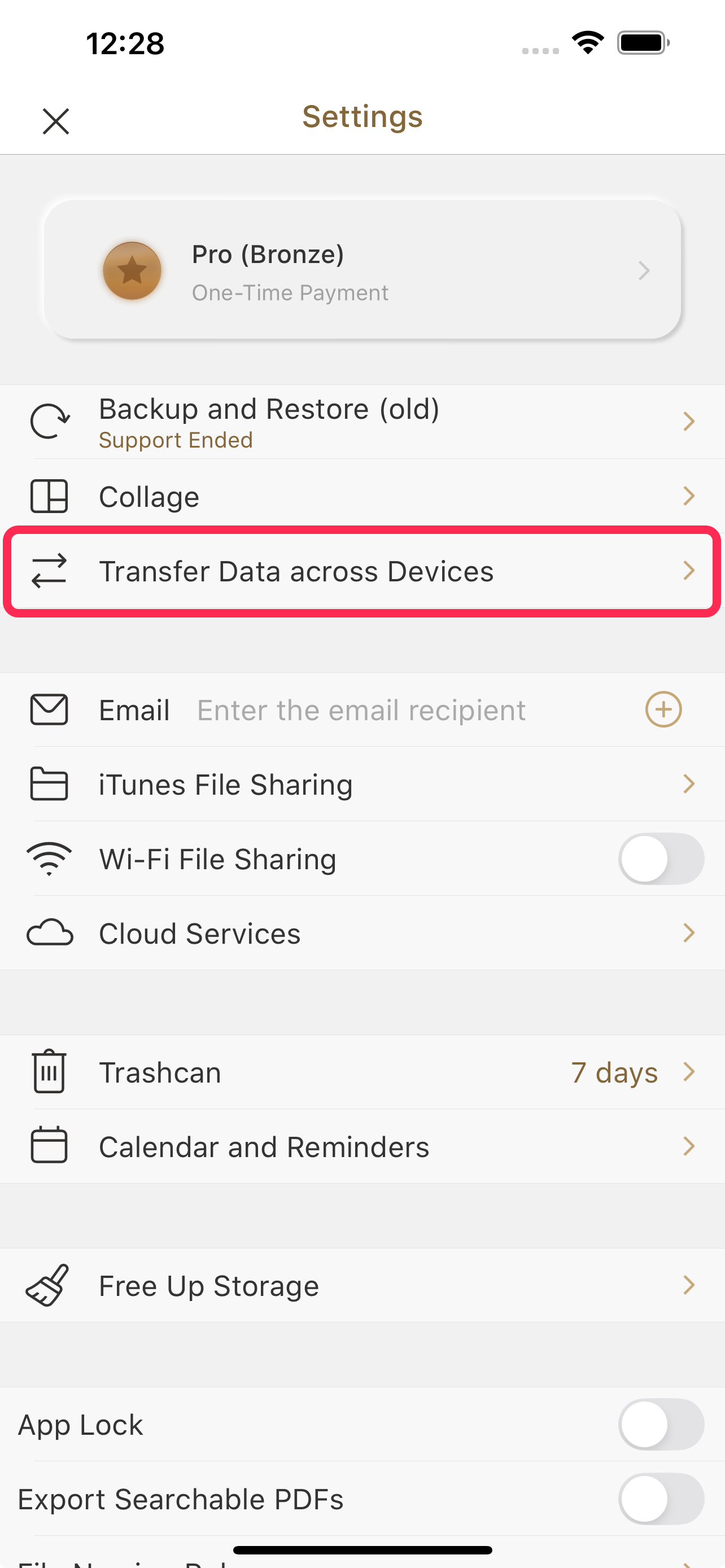
On your old device, select your new device from the list.
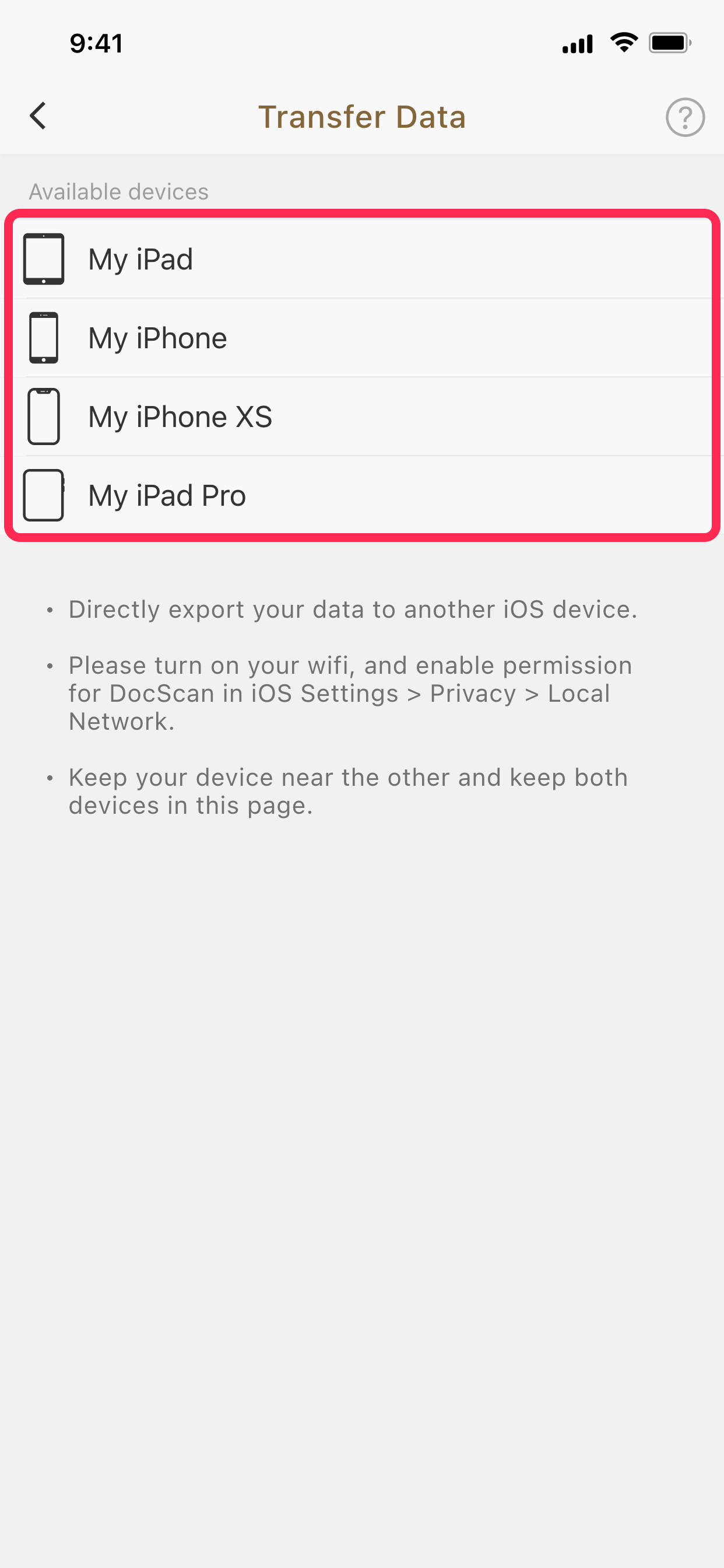
On your new device, wait for a prompt to appear, then choose:
Receive Data with Settings (includes app settings)
Receive Data Only (excludes app settings)
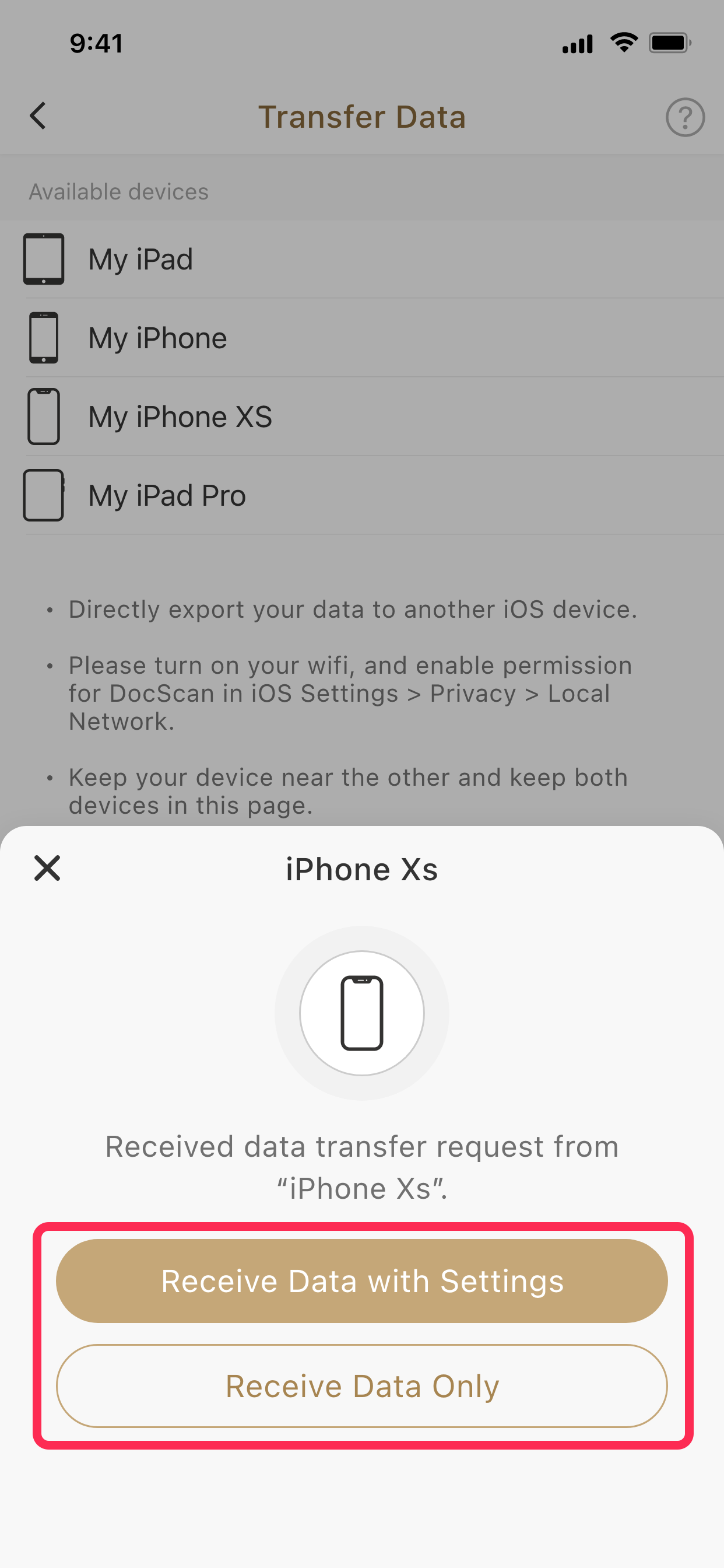
Wait for the transfer to complete.
⚠️ Do not exit the screen during the transfer.
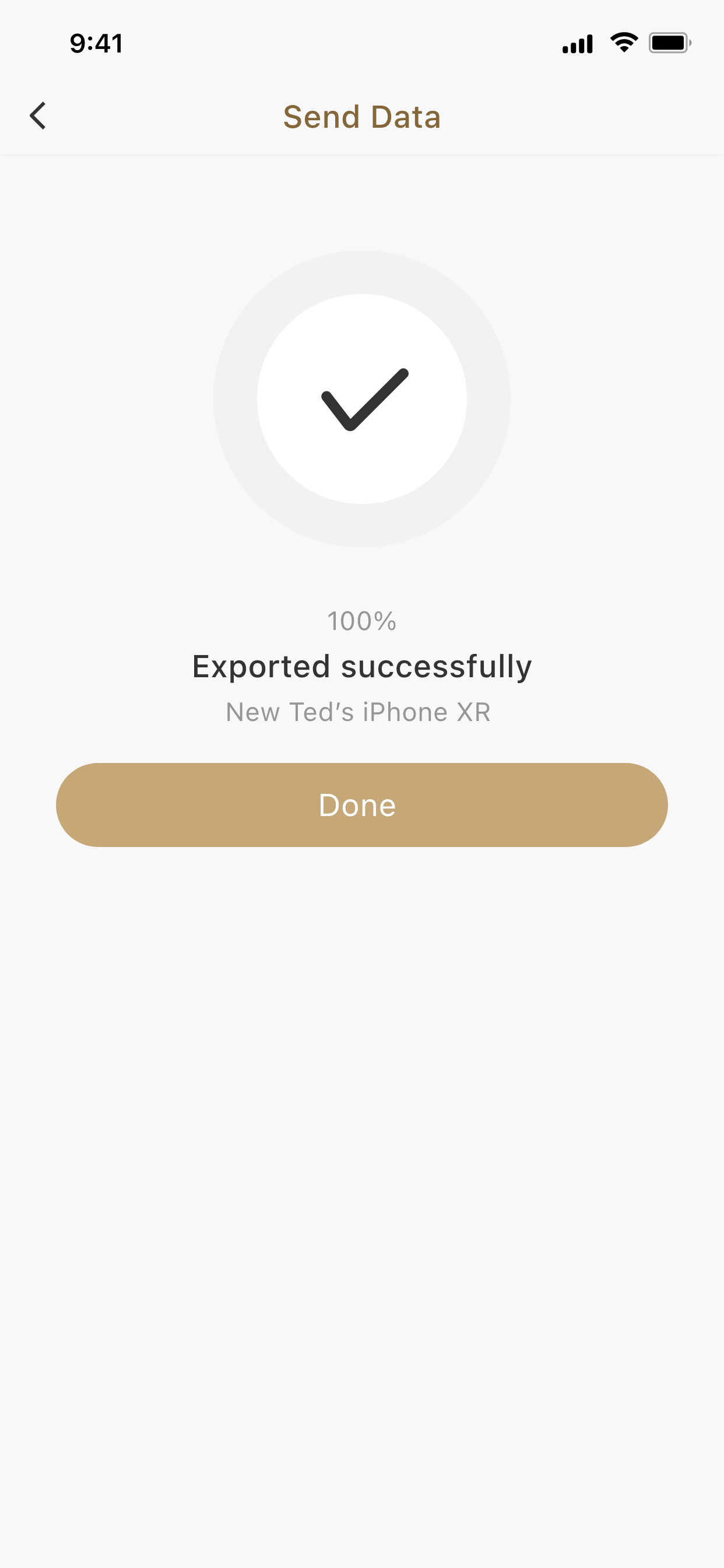
Important Notes:
- Keep both devices close to each other.
- Stay on the "Transfer Data" screen until the process completes.
- On iOS 12 or below, make sure both devices are on the same Wi-Fi network.
- Go to iOS Settings > Privacy & Security > Local Network, and allow DocScan access.
Can't find your device?
Make sure both are on the same screen, connected properly, and nearby. Try again after a few seconds.
🔸 Option 2: Use Apple’s Quick Start (Recommended for new devices)
If you're setting up a brand-new iPhone or iPad:
- Turn on your new device, place it near your old device (running iOS 12.4 or later).
On your old device, a Quick Start prompt will appear. Tap Continue.
Use your old device to scan the animation on the new one.
Follow the instructions to set up Face ID/Touch ID and choose how to transfer data:
- Transfer directly from device (faster)
- Restore from iCloud Backup
Make sure both devices are connected to power and Wi-Fi during the entire process.
Apple Support Article 👉 Use Quick Start to transfer data to a new iPhone or iPad
🔸 Option 3: Restore from iCloud Backup
If you’ve already backed up your old device to iCloud:
- On your old device, go to Settings > [your name] > iCloud > iCloud Backup, then tap Back Up Now.
- On your new device, during setup, choose Restore from iCloud Backup.
- Sign in with your Apple ID and select the most recent backup.
Apple Support Article 👉 Restore your iPhone, iPad, or iPod touch from an iCloud backup
Still Need Help?
If you're only trying to move your DocScan data and encounter issues, make sure:
- You’re using the latest version of the app.
- Both devices allow Local Network Access in system settings.
- You're not switching between iOS and Android (cross-platform transfer isn’t supported yet).