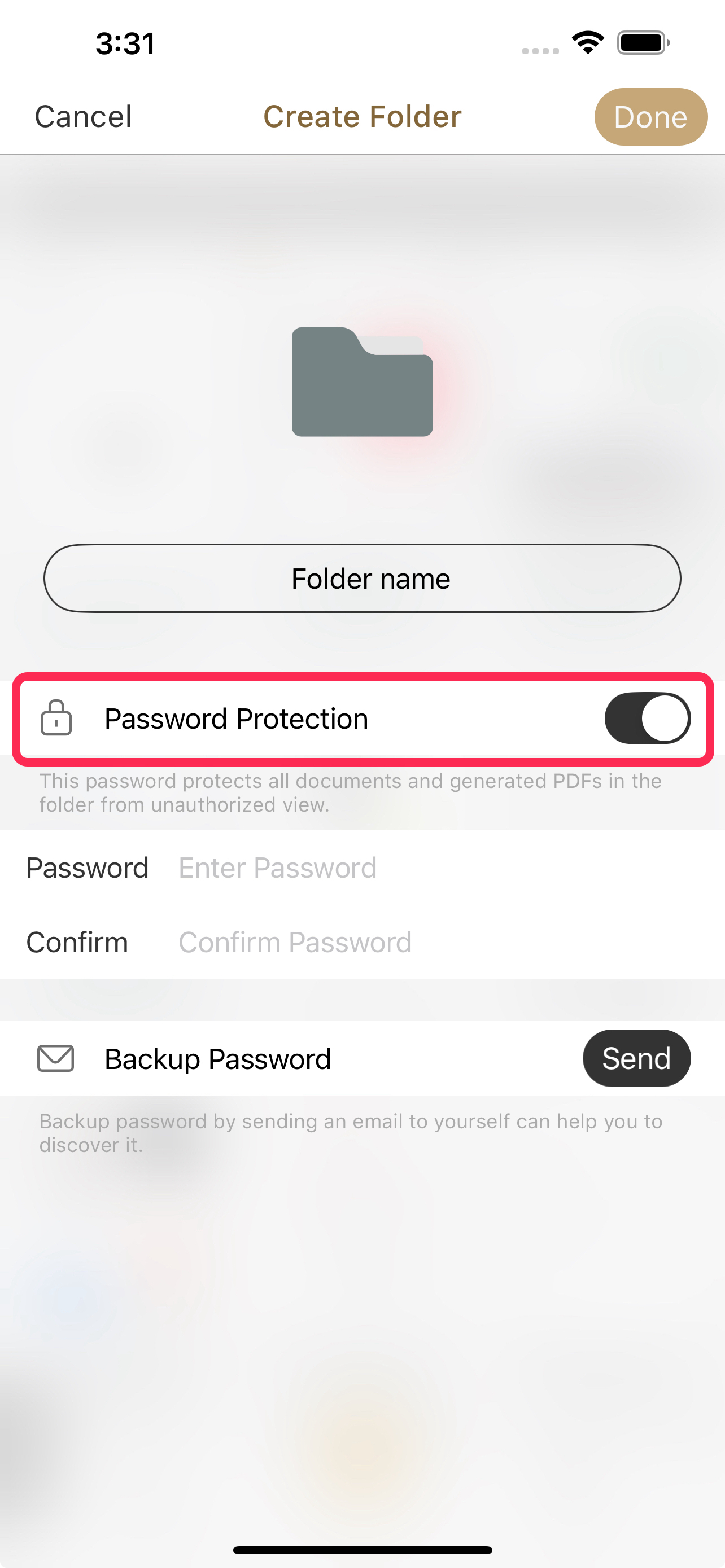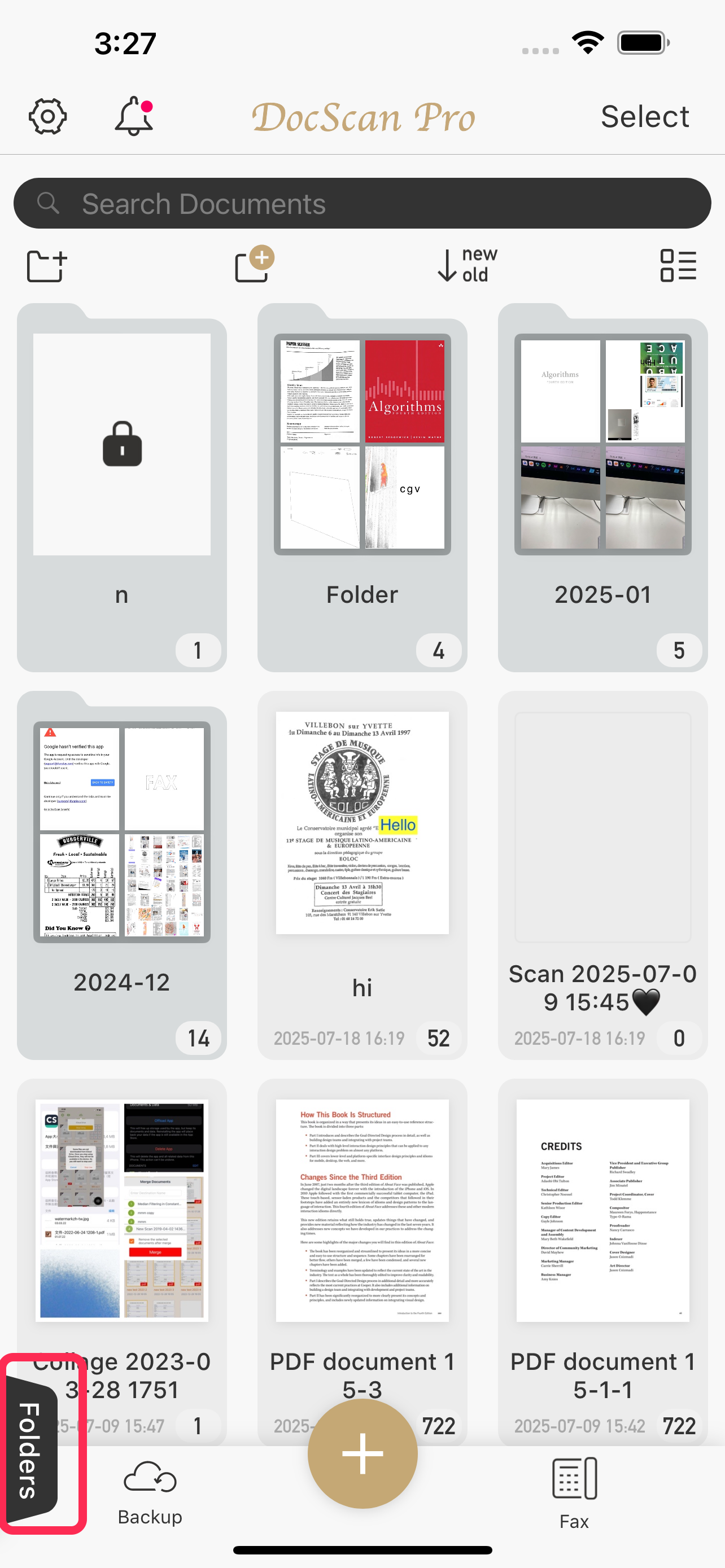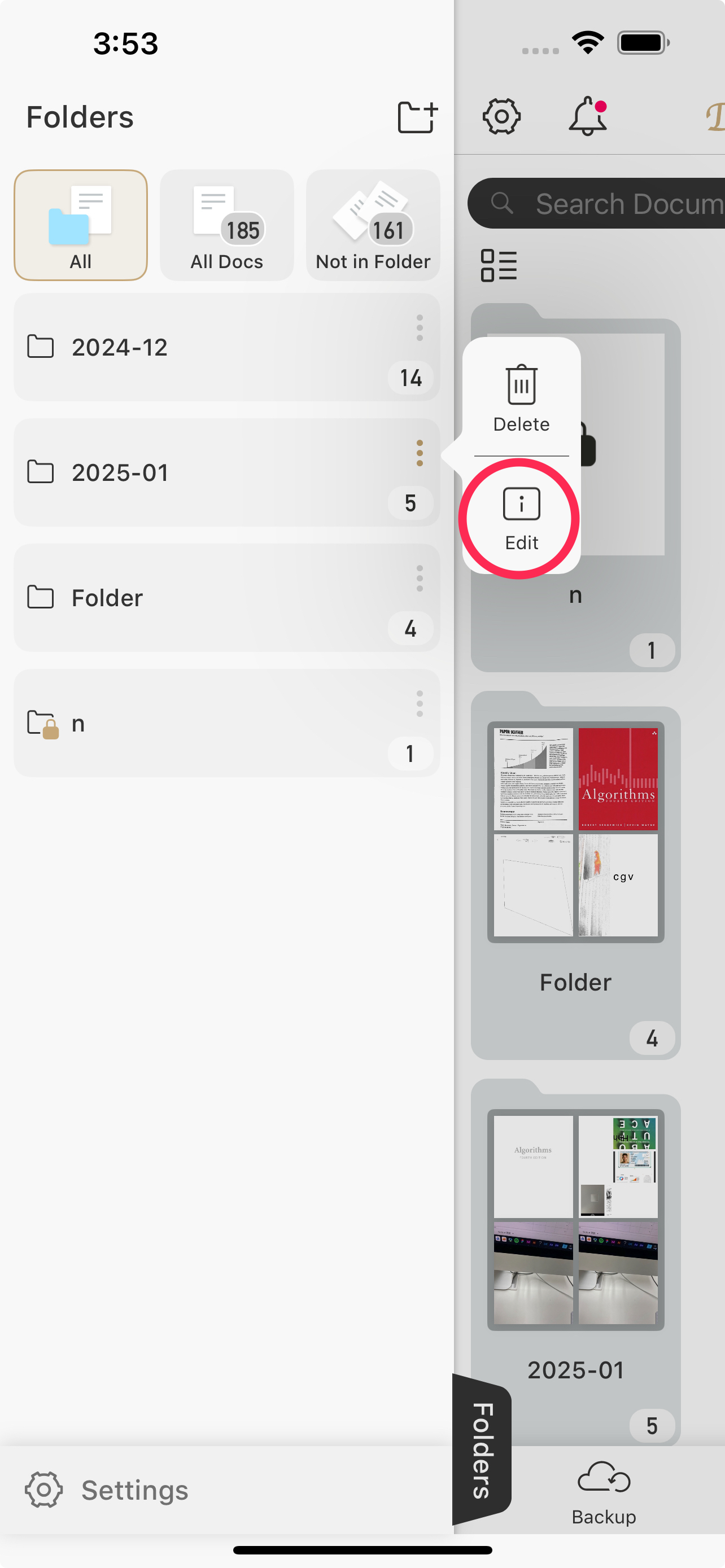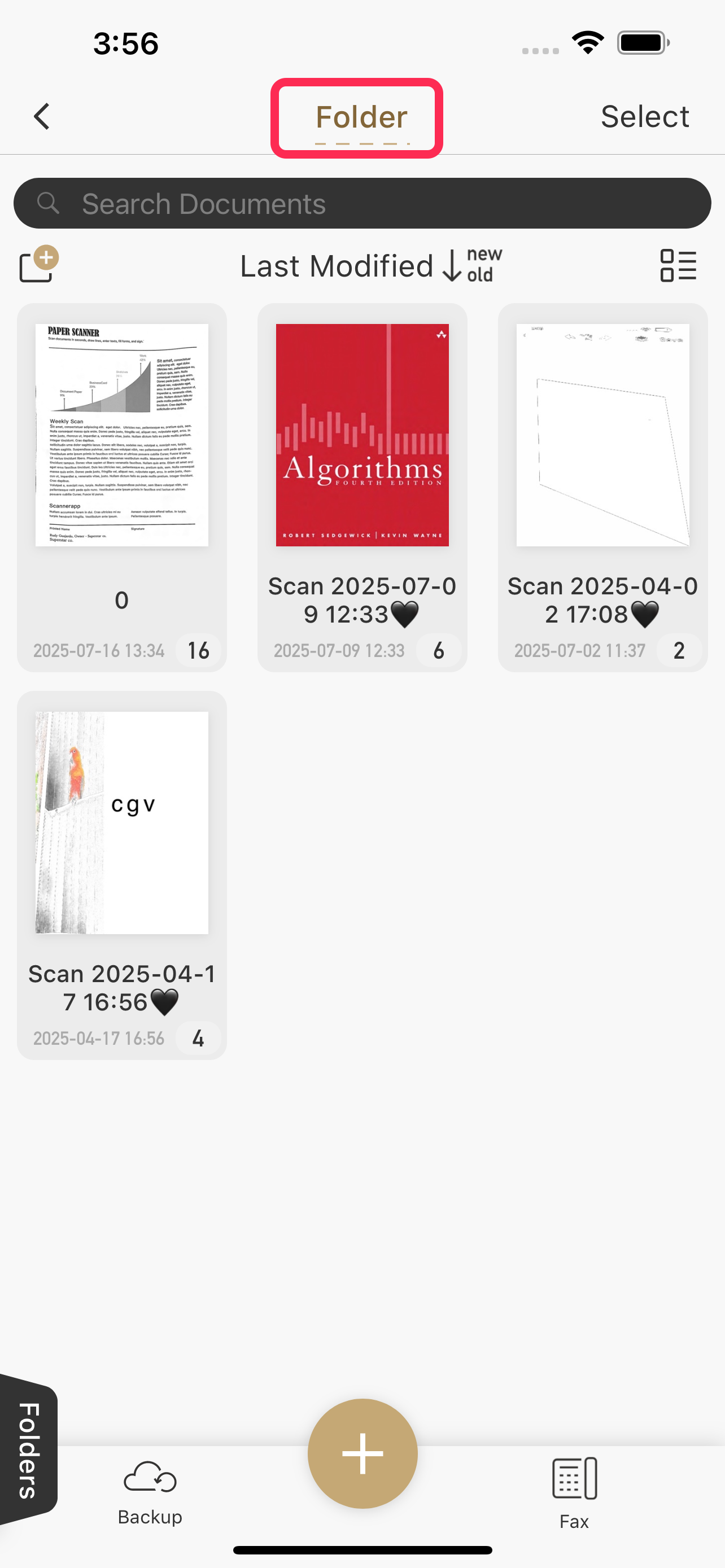How to Lock a Folder with a Password?
Protect your documents and files from unauthorized access by locking your folders with a password. DocScan offers three ways to lock folders:
🔸 Lock from the Main Screen
- On the Main Screen, Select the folder you want to lock.
Tap the More > Edit.

Turn on Password Protect and set your password.
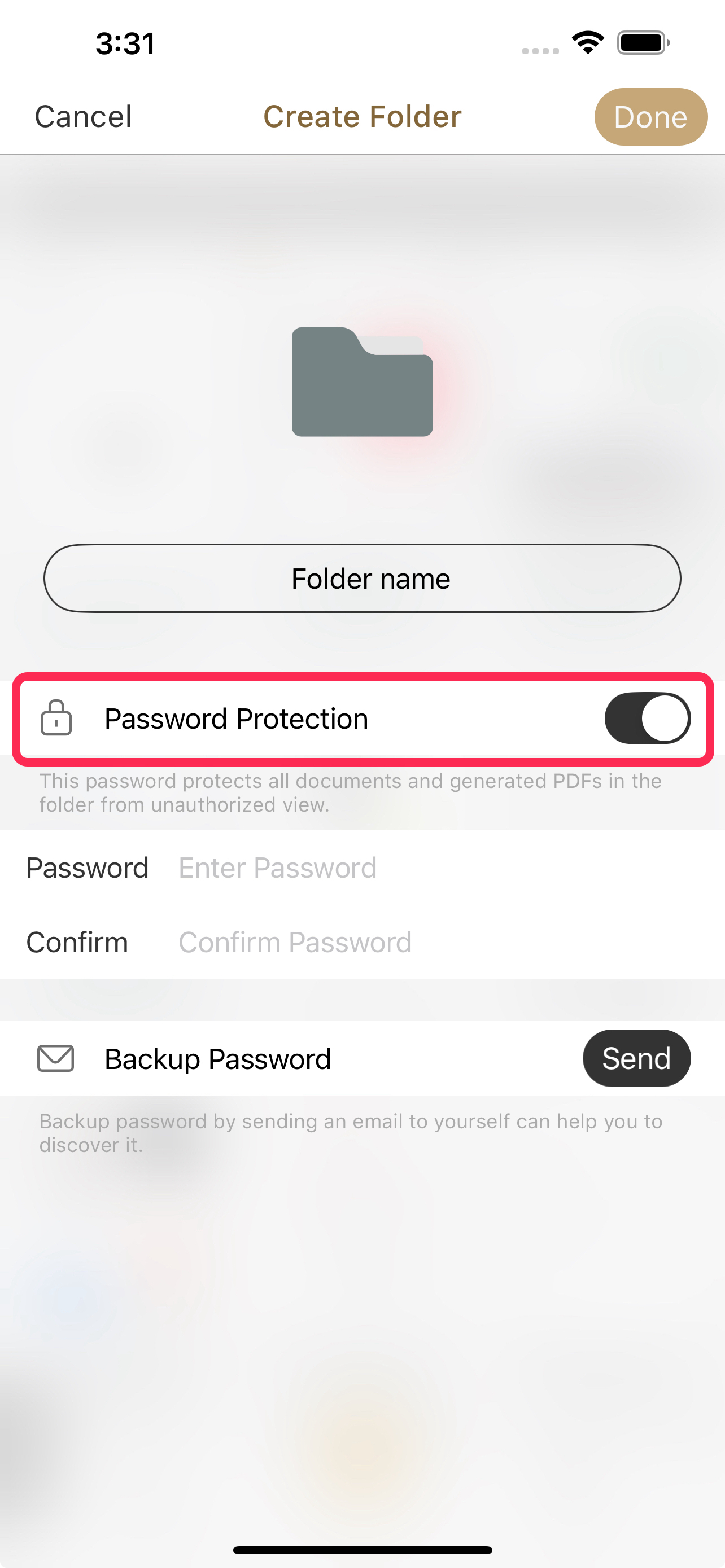
Set your password. From now on, opening this folder will require the password.
🔸 Lock from the Folder List
Swipe right on the black tab labeled Folders at the lower-left corner of the main screen.
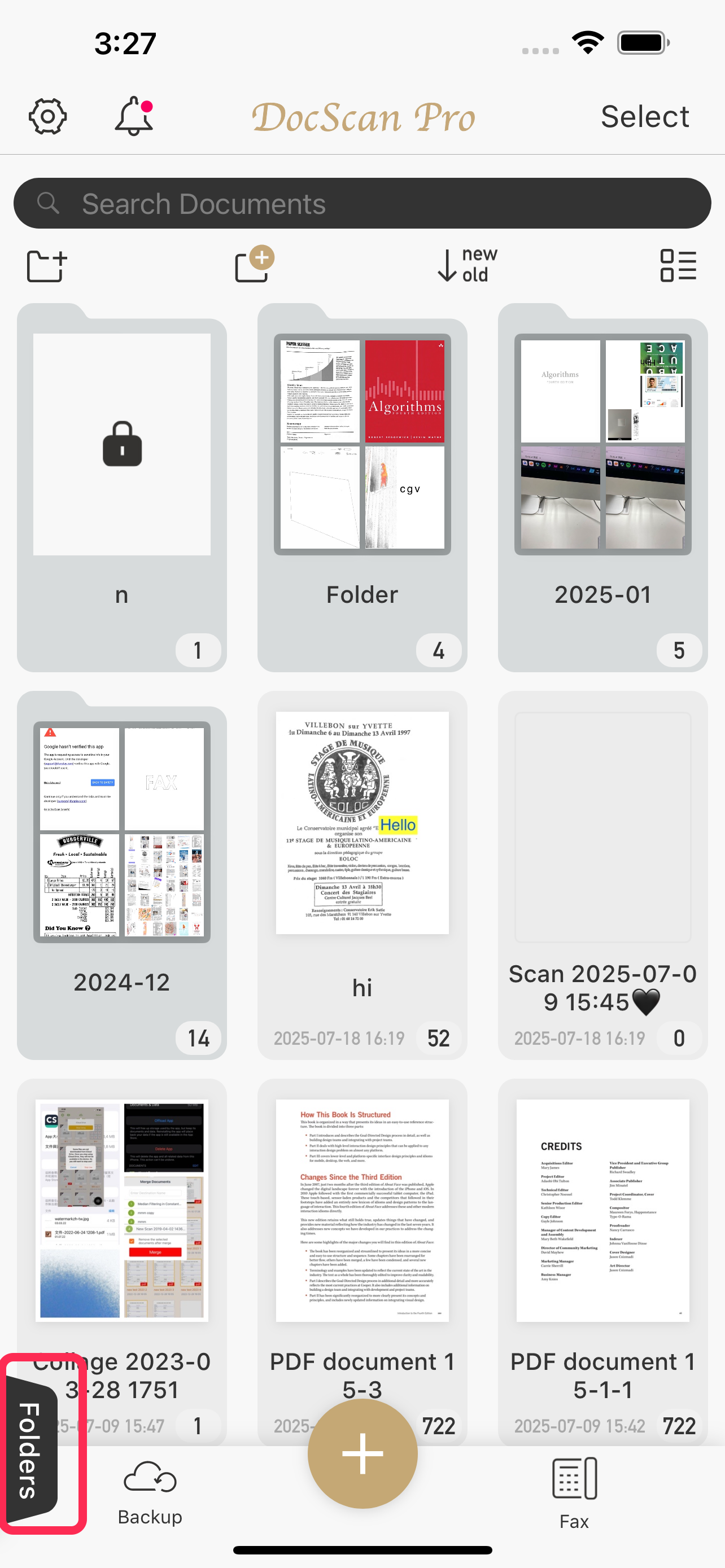
Tap the three dots icon next to the folder you want to lock, then select Edit.
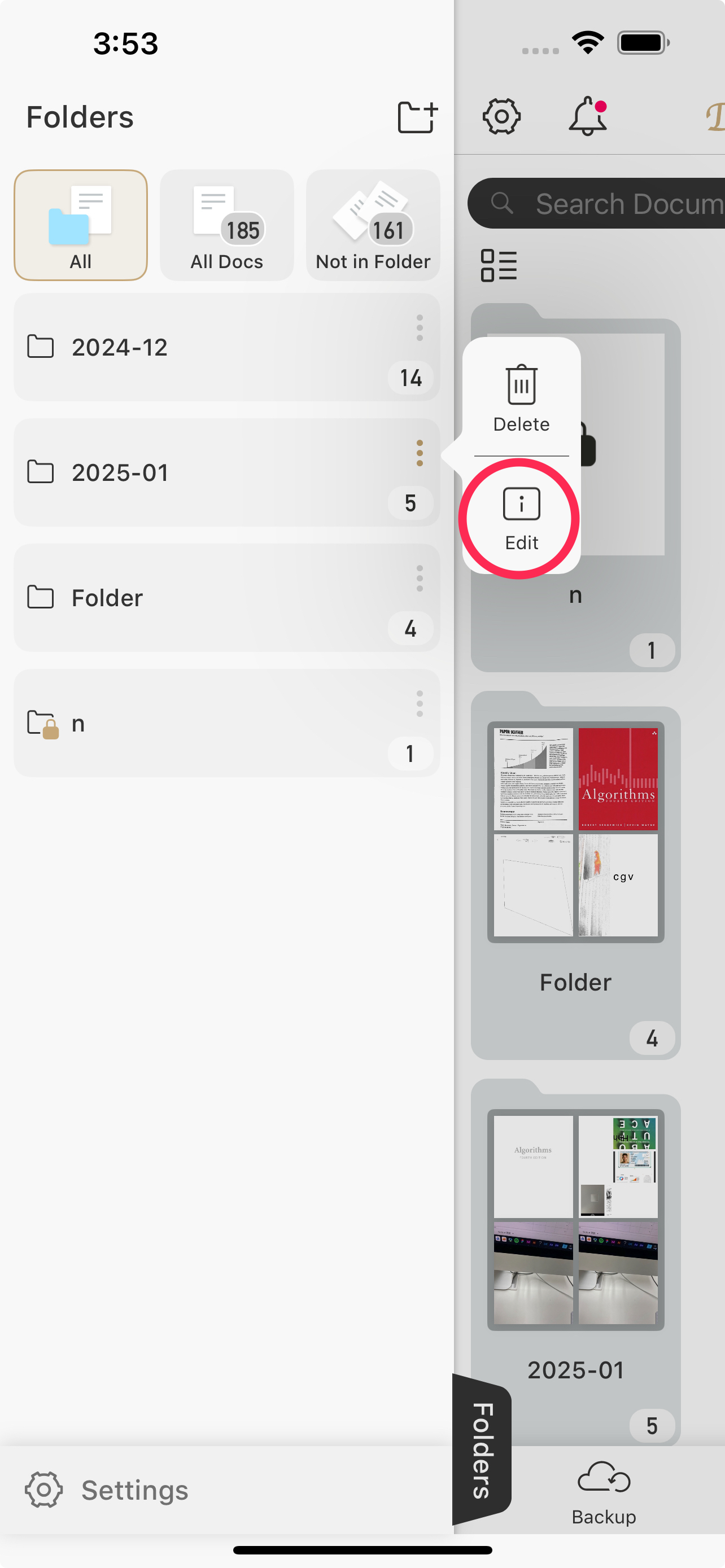
- Follow the same steps as in Lock from the Main Screen to set a password.
🔸 Lock by Entering the Folder
- Tap to enter the folder you want to lock.
Tap the folder name at the top of the screen.
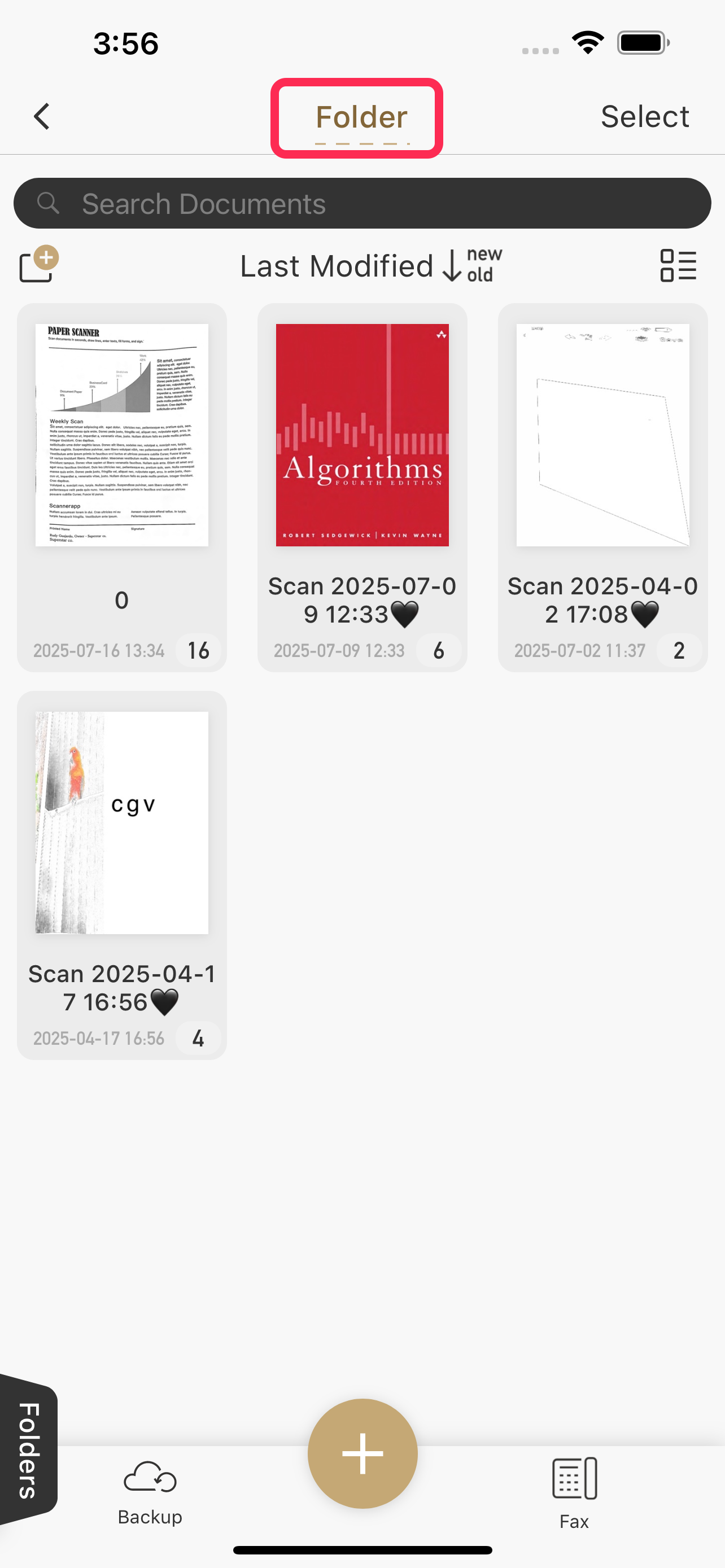
- Follow the same steps as in Lock from the Main Screen to set a password.
How Locked Folders Work?
- Automatic Protection: When you place documents inside a locked folder, they are automatically protected with the folder password.
- Viewing Documents: To open the folder or any document inside, you must first enter the password.
- Exporting Documents: Any documents exported from a locked folder will also be encrypted with the folder's password, ensuring your files stay secure even when shared.
Forgot Your Password?
- If you forget your folder password, you can unlock the folder using Face ID, Touch ID, or your device passcodewhen entering an incorrect password.