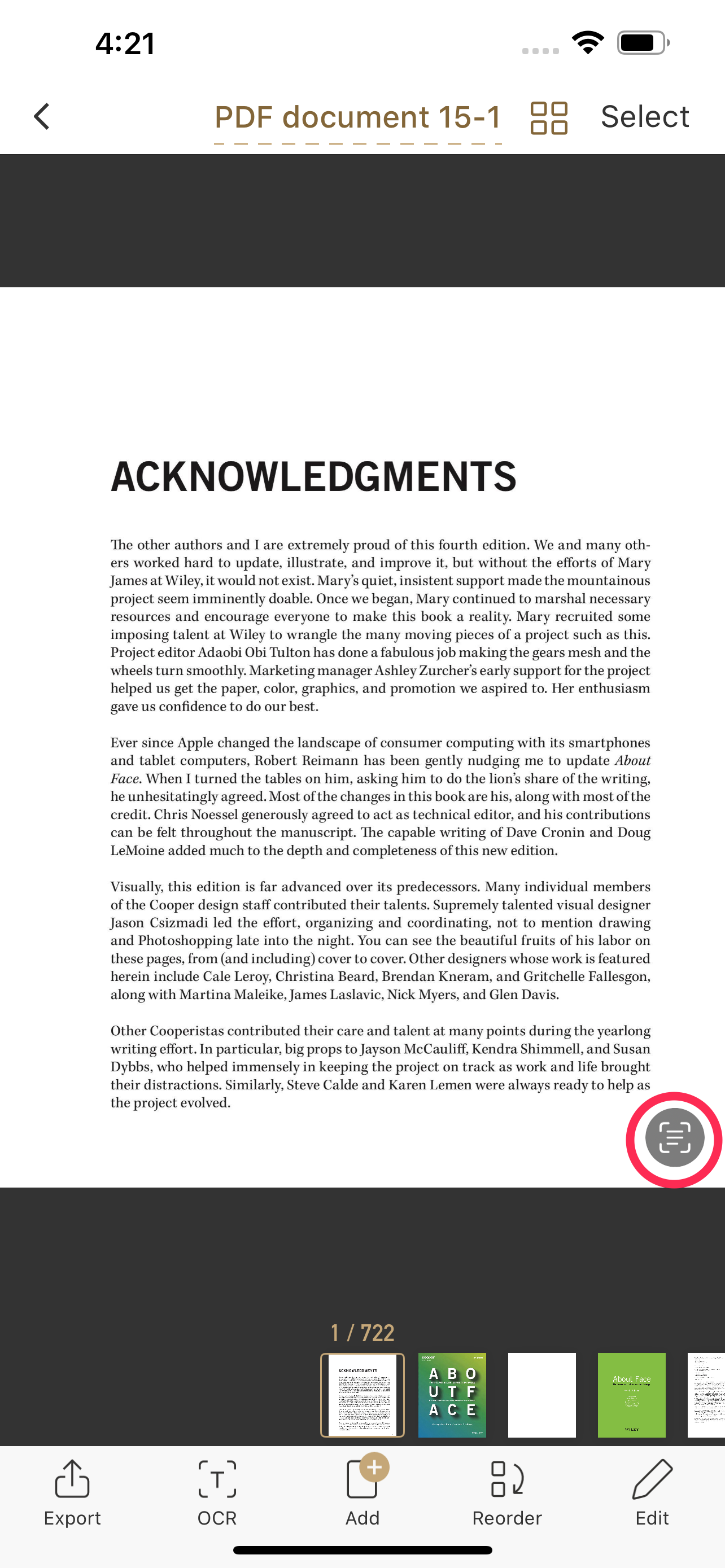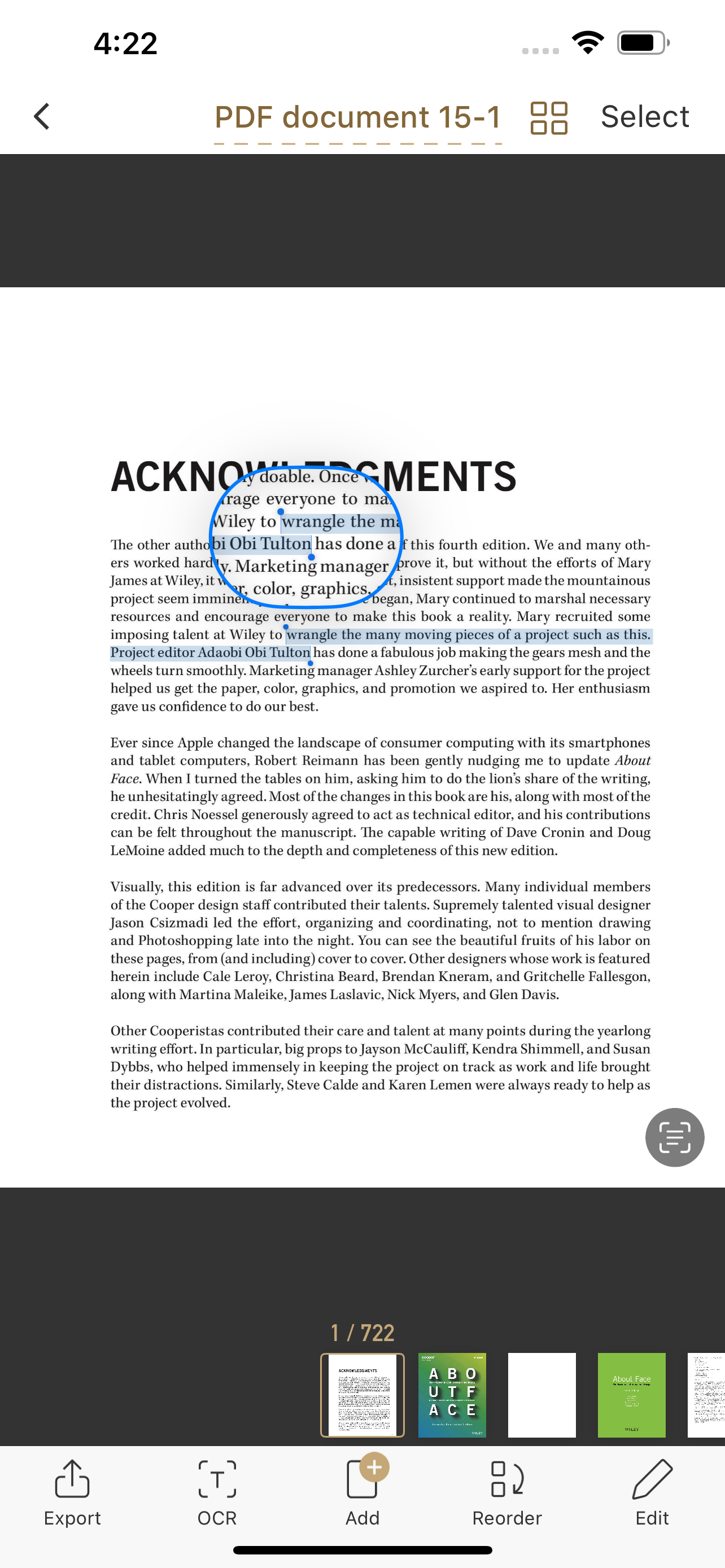How to Convert a Document or Image to Text (OCR) ?
Want to get text from a scanned image or photo? Here are three simple ways to extract text using the app:
🔸 Use the OCR Feature
This method allows you to recognize and extract all text from a scanned page:
- Open the page you want to process.
Tap the OCR button to start text recognition.

Wait a few seconds — the recognized text will appear on screen.

- What can you do after OCR is complete?
| Feature | Description | |
|---|---|---|
|
Select text | Tap the text selection tool in the top-right corner to copy or share any part of the text. |
|
🌐 Change recognition language | Tap the language button at the top to switch languages, then re-run OCR. |
|
📝 Text Mode | Tap the Text button in the toolbar to view plain text only. |
|
🔍 Search full text | Use the Search tool to quickly find keywords in the recognized text. |
|
✏️ Edit OCR results | Tap Edit to enter editing mode — you can correct any errors while previewing the original image. |
|
📤 Export OCR result | Tap the Export button to save or share the recognized text as needed (including Searchable PDF). |
🔸 Use Live Text
If you only need to quickly select and copy a few lines of text:
Tap the Live Text icon (bottom right) in Doc Preview.
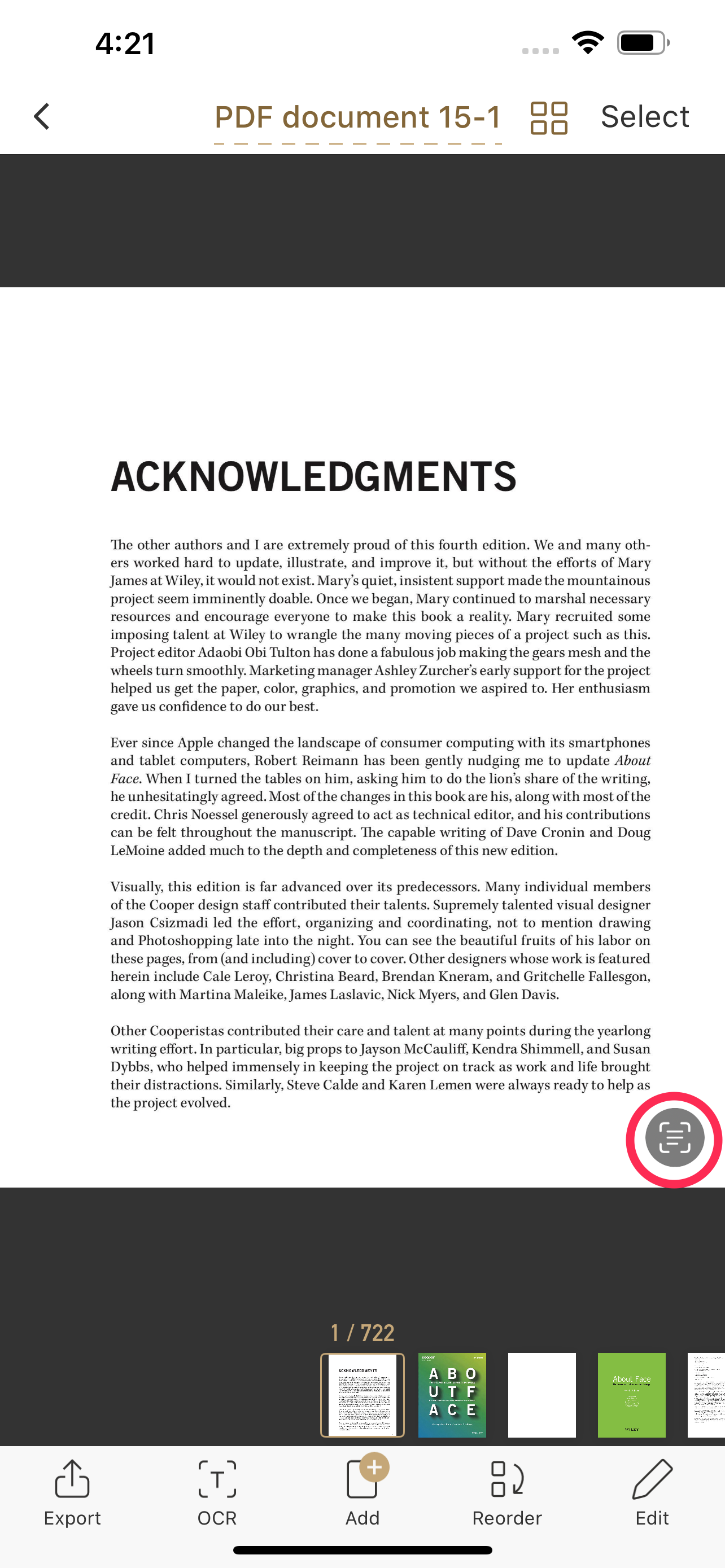
Or, just long-press on any text in the image to select it.
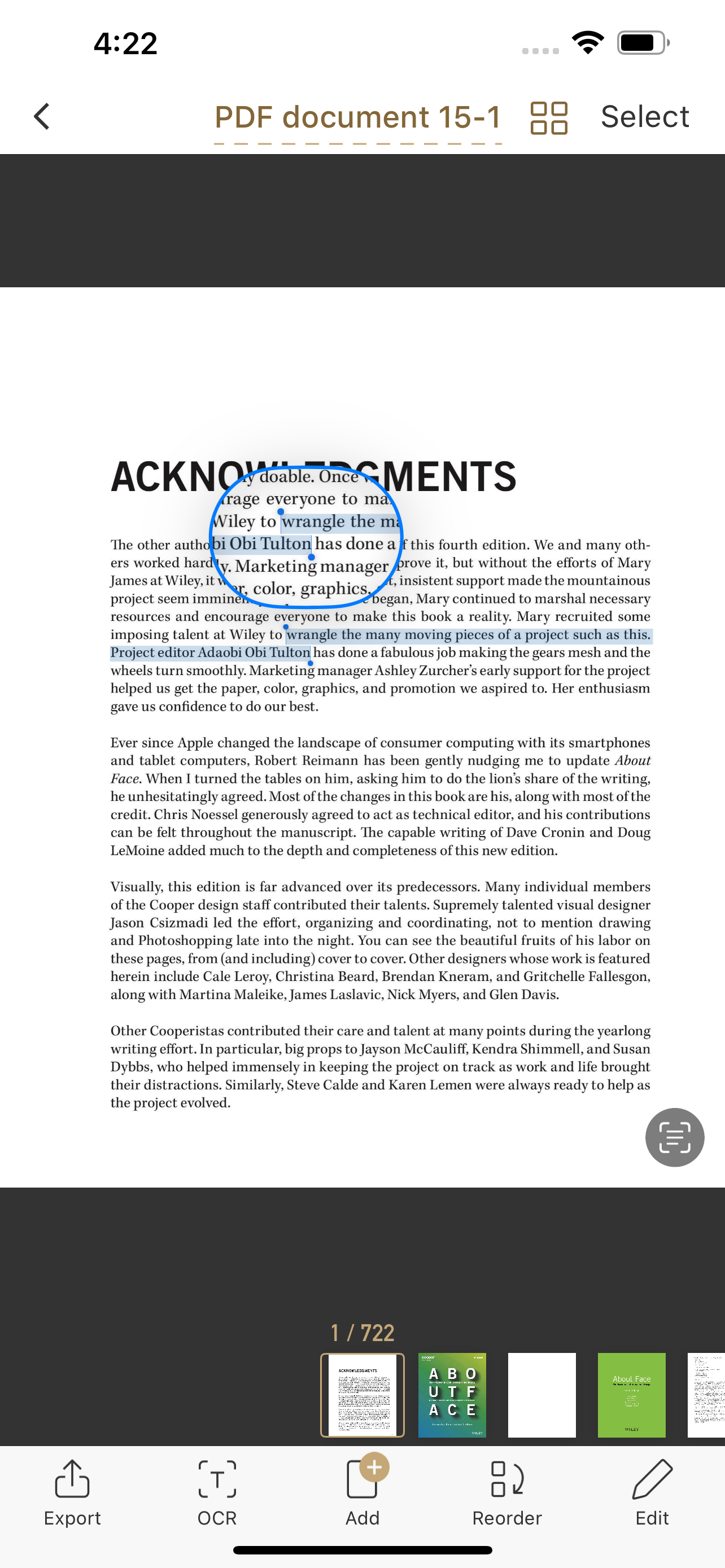
Live Text is perfect for quick copy-paste!
🔸 Export as a Searchable PDF
Want to keep the document layout but make it searchable?
Tap the Export button.

- Choose a export method.
On the Export Options screen, turn on the Searchable PDF toggle.

When finished, tap Next. The app will run OCR automatically and create a PDF where text is searchable.

Quick Tips
- Use OCR when you need a full-text version of the page.
- Use Live Text for quick selection — tap the Live Text icon or long-press on text in preview mode.
- Want a searchable PDF? Just turn on Searchable PDF when exporting — OCR will run automatically.